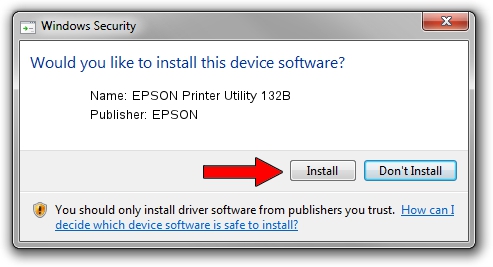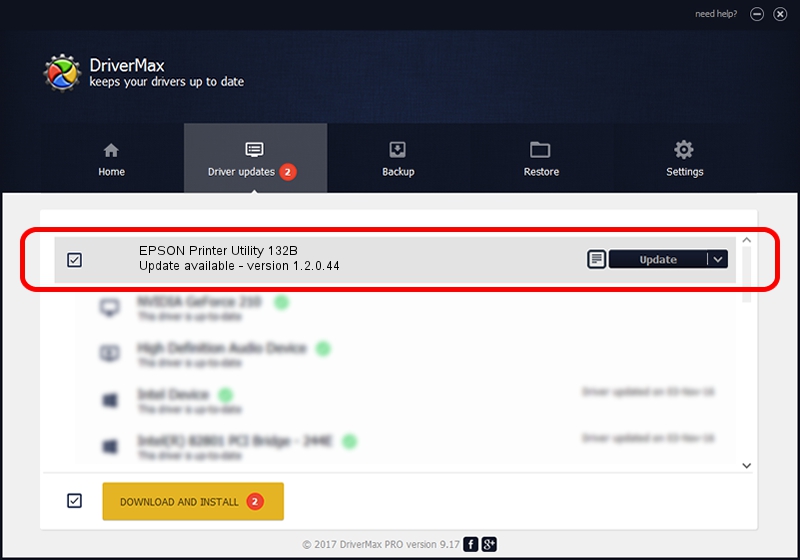Advertising seems to be blocked by your browser.
The ads help us provide this software and web site to you for free.
Please support our project by allowing our site to show ads.
Home /
Manufacturers /
EPSON /
EPSON Printer Utility 132B /
USB/vid_04b8&pid_132B&mi_02 /
1.2.0.44 Feb 14, 2022
EPSON EPSON Printer Utility 132B how to download and install the driver
EPSON Printer Utility 132B is a USB Universal Serial Bus device. This Windows driver was developed by EPSON. The hardware id of this driver is USB/vid_04b8&pid_132B&mi_02.
1. EPSON EPSON Printer Utility 132B - install the driver manually
- You can download from the link below the driver setup file for the EPSON EPSON Printer Utility 132B driver. The archive contains version 1.2.0.44 released on 2022-02-14 of the driver.
- Run the driver installer file from a user account with the highest privileges (rights). If your User Access Control Service (UAC) is started please confirm the installation of the driver and run the setup with administrative rights.
- Go through the driver setup wizard, which will guide you; it should be pretty easy to follow. The driver setup wizard will analyze your PC and will install the right driver.
- When the operation finishes restart your PC in order to use the updated driver. It is as simple as that to install a Windows driver!
This driver was installed by many users and received an average rating of 3.4 stars out of 92298 votes.
2. Installing the EPSON EPSON Printer Utility 132B driver using DriverMax: the easy way
The advantage of using DriverMax is that it will setup the driver for you in just a few seconds and it will keep each driver up to date, not just this one. How can you install a driver using DriverMax? Let's take a look!
- Start DriverMax and press on the yellow button named ~SCAN FOR DRIVER UPDATES NOW~. Wait for DriverMax to analyze each driver on your PC.
- Take a look at the list of detected driver updates. Scroll the list down until you find the EPSON EPSON Printer Utility 132B driver. Click the Update button.
- That's all, the driver is now installed!

Aug 25 2024 4:14AM / Written by Daniel Statescu for DriverMax
follow @DanielStatescu