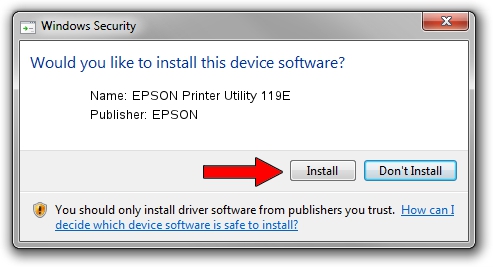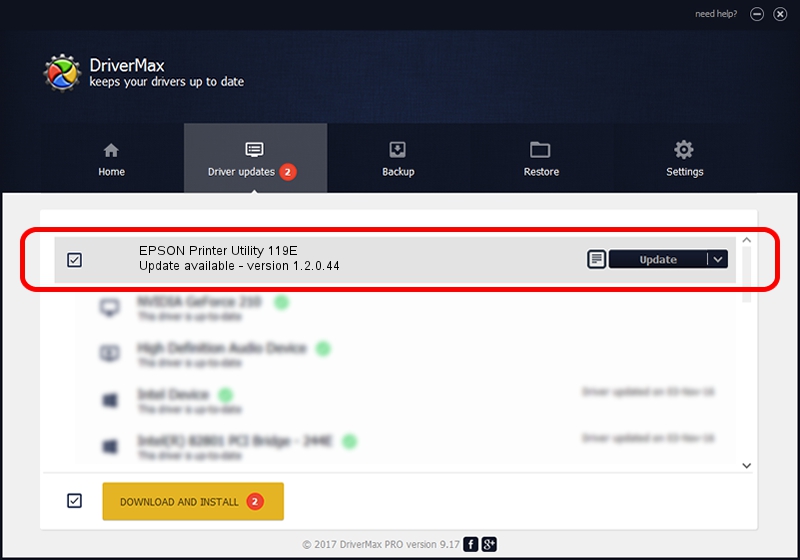Advertising seems to be blocked by your browser.
The ads help us provide this software and web site to you for free.
Please support our project by allowing our site to show ads.
Home /
Manufacturers /
EPSON /
EPSON Printer Utility 119E /
USB/vid_04b8&pid_119E&mi_04 /
1.2.0.44 Feb 14, 2022
Download and install EPSON EPSON Printer Utility 119E driver
EPSON Printer Utility 119E is a USB Universal Serial Bus hardware device. This Windows driver was developed by EPSON. USB/vid_04b8&pid_119E&mi_04 is the matching hardware id of this device.
1. EPSON EPSON Printer Utility 119E driver - how to install it manually
- Download the driver setup file for EPSON EPSON Printer Utility 119E driver from the link below. This is the download link for the driver version 1.2.0.44 released on 2022-02-14.
- Start the driver setup file from a Windows account with the highest privileges (rights). If your UAC (User Access Control) is started then you will have to confirm the installation of the driver and run the setup with administrative rights.
- Go through the driver installation wizard, which should be pretty easy to follow. The driver installation wizard will scan your PC for compatible devices and will install the driver.
- Restart your computer and enjoy the updated driver, as you can see it was quite smple.
This driver was installed by many users and received an average rating of 3 stars out of 91688 votes.
2. The easy way: using DriverMax to install EPSON EPSON Printer Utility 119E driver
The advantage of using DriverMax is that it will install the driver for you in just a few seconds and it will keep each driver up to date. How easy can you install a driver with DriverMax? Let's follow a few steps!
- Start DriverMax and click on the yellow button that says ~SCAN FOR DRIVER UPDATES NOW~. Wait for DriverMax to scan and analyze each driver on your PC.
- Take a look at the list of available driver updates. Scroll the list down until you find the EPSON EPSON Printer Utility 119E driver. Click the Update button.
- Enjoy using the updated driver! :)

Aug 25 2024 4:03AM / Written by Dan Armano for DriverMax
follow @danarm