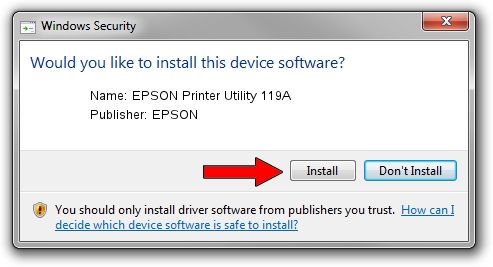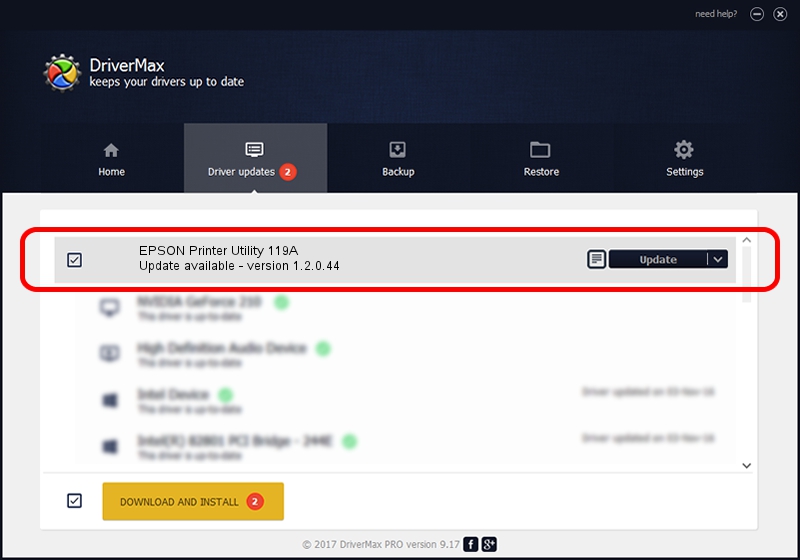Advertising seems to be blocked by your browser.
The ads help us provide this software and web site to you for free.
Please support our project by allowing our site to show ads.
Home /
Manufacturers /
EPSON /
EPSON Printer Utility 119A /
USB/vid_04b8&pid_119A&mi_03 /
1.2.0.44 Feb 14, 2022
Driver for EPSON EPSON Printer Utility 119A - downloading and installing it
EPSON Printer Utility 119A is a USB Universal Serial Bus hardware device. This Windows driver was developed by EPSON. USB/vid_04b8&pid_119A&mi_03 is the matching hardware id of this device.
1. EPSON EPSON Printer Utility 119A - install the driver manually
- You can download from the link below the driver setup file for the EPSON EPSON Printer Utility 119A driver. The archive contains version 1.2.0.44 released on 2022-02-14 of the driver.
- Run the driver installer file from a user account with the highest privileges (rights). If your User Access Control (UAC) is enabled please accept of the driver and run the setup with administrative rights.
- Follow the driver setup wizard, which will guide you; it should be pretty easy to follow. The driver setup wizard will scan your PC and will install the right driver.
- When the operation finishes shutdown and restart your computer in order to use the updated driver. As you can see it was quite smple to install a Windows driver!
This driver was installed by many users and received an average rating of 3.7 stars out of 91767 votes.
2. How to use DriverMax to install EPSON EPSON Printer Utility 119A driver
The advantage of using DriverMax is that it will install the driver for you in just a few seconds and it will keep each driver up to date, not just this one. How can you install a driver using DriverMax? Let's follow a few steps!
- Start DriverMax and push on the yellow button named ~SCAN FOR DRIVER UPDATES NOW~. Wait for DriverMax to analyze each driver on your PC.
- Take a look at the list of available driver updates. Search the list until you find the EPSON EPSON Printer Utility 119A driver. Click the Update button.
- Finished installing the driver!

Aug 25 2024 4:02AM / Written by Dan Armano for DriverMax
follow @danarm