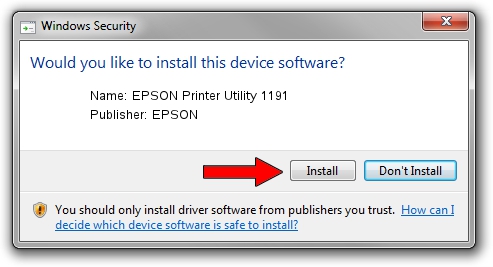Advertising seems to be blocked by your browser.
The ads help us provide this software and web site to you for free.
Please support our project by allowing our site to show ads.
Home /
Manufacturers /
EPSON /
EPSON Printer Utility 1191 /
USB/VID_04B8&PID_1191&MI_02 /
1.2.0.44 Feb 14, 2022
EPSON EPSON Printer Utility 1191 driver download and installation
EPSON Printer Utility 1191 is a USB Universal Serial Bus hardware device. The Windows version of this driver was developed by EPSON. The hardware id of this driver is USB/VID_04B8&PID_1191&MI_02; this string has to match your hardware.
1. Install EPSON EPSON Printer Utility 1191 driver manually
- Download the driver setup file for EPSON EPSON Printer Utility 1191 driver from the location below. This download link is for the driver version 1.2.0.44 dated 2022-02-14.
- Run the driver installation file from a Windows account with the highest privileges (rights). If your User Access Control Service (UAC) is enabled then you will have to confirm the installation of the driver and run the setup with administrative rights.
- Follow the driver setup wizard, which should be quite easy to follow. The driver setup wizard will scan your PC for compatible devices and will install the driver.
- Shutdown and restart your PC and enjoy the updated driver, as you can see it was quite smple.
This driver was installed by many users and received an average rating of 3.2 stars out of 31327 votes.
2. How to use DriverMax to install EPSON EPSON Printer Utility 1191 driver
The advantage of using DriverMax is that it will install the driver for you in the easiest possible way and it will keep each driver up to date, not just this one. How easy can you install a driver using DriverMax? Let's see!
- Open DriverMax and click on the yellow button named ~SCAN FOR DRIVER UPDATES NOW~. Wait for DriverMax to analyze each driver on your PC.
- Take a look at the list of driver updates. Search the list until you find the EPSON EPSON Printer Utility 1191 driver. Click the Update button.
- Enjoy using the updated driver! :)

Aug 24 2024 9:36AM / Written by Daniel Statescu for DriverMax
follow @DanielStatescu