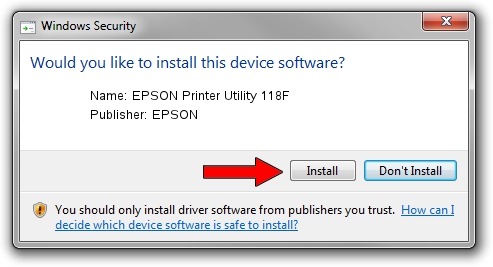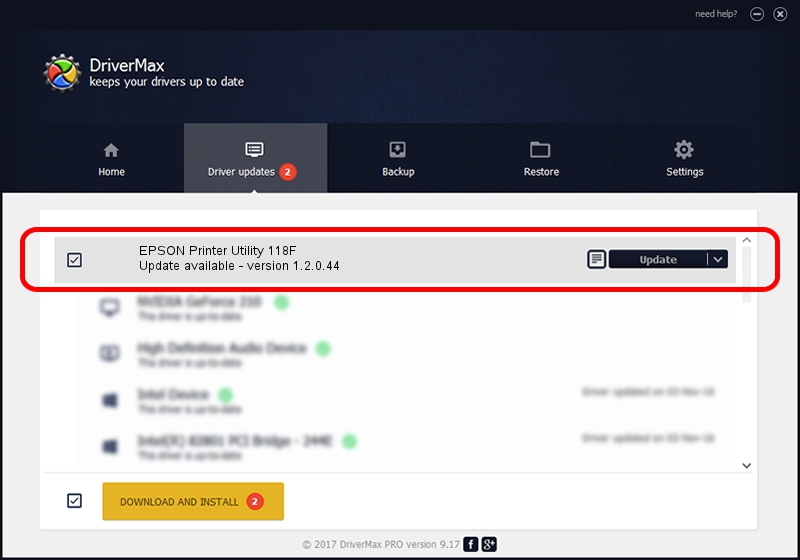Advertising seems to be blocked by your browser.
The ads help us provide this software and web site to you for free.
Please support our project by allowing our site to show ads.
Home /
Manufacturers /
EPSON /
EPSON Printer Utility 118F /
USB/vid_04b8&pid_118F&mi_05 /
1.2.0.44 Feb 14, 2022
EPSON EPSON Printer Utility 118F driver download and installation
EPSON Printer Utility 118F is a USB Universal Serial Bus hardware device. The developer of this driver was EPSON. USB/vid_04b8&pid_118F&mi_05 is the matching hardware id of this device.
1. EPSON EPSON Printer Utility 118F driver - how to install it manually
- You can download from the link below the driver setup file for the EPSON EPSON Printer Utility 118F driver. The archive contains version 1.2.0.44 released on 2022-02-14 of the driver.
- Run the driver installer file from a user account with the highest privileges (rights). If your User Access Control (UAC) is running please accept of the driver and run the setup with administrative rights.
- Follow the driver installation wizard, which will guide you; it should be pretty easy to follow. The driver installation wizard will analyze your computer and will install the right driver.
- When the operation finishes restart your PC in order to use the updated driver. It is as simple as that to install a Windows driver!
This driver was installed by many users and received an average rating of 3.2 stars out of 93256 votes.
2. How to use DriverMax to install EPSON EPSON Printer Utility 118F driver
The advantage of using DriverMax is that it will install the driver for you in the easiest possible way and it will keep each driver up to date, not just this one. How can you install a driver using DriverMax? Let's see!
- Start DriverMax and push on the yellow button that says ~SCAN FOR DRIVER UPDATES NOW~. Wait for DriverMax to scan and analyze each driver on your PC.
- Take a look at the list of driver updates. Scroll the list down until you locate the EPSON EPSON Printer Utility 118F driver. Click on Update.
- Finished installing the driver!

Aug 25 2024 3:57AM / Written by Dan Armano for DriverMax
follow @danarm