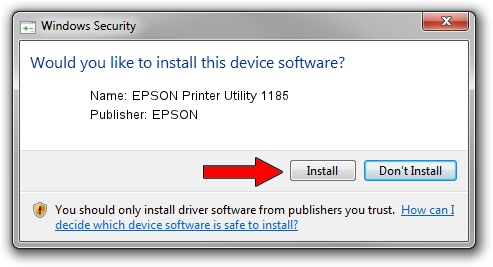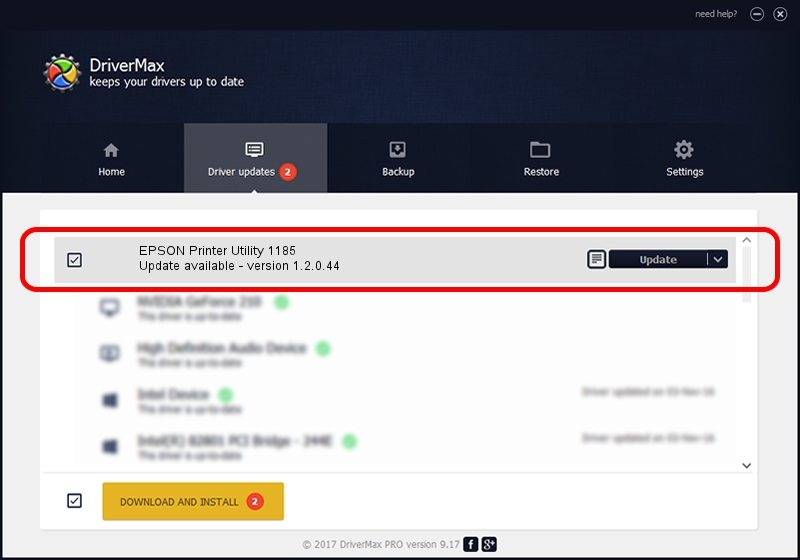Advertising seems to be blocked by your browser.
The ads help us provide this software and web site to you for free.
Please support our project by allowing our site to show ads.
Home /
Manufacturers /
EPSON /
EPSON Printer Utility 1185 /
USB/vid_04b8&pid_1185&mi_04 /
1.2.0.44 Feb 14, 2022
EPSON EPSON Printer Utility 1185 how to download and install the driver
EPSON Printer Utility 1185 is a USB Universal Serial Bus device. This driver was developed by EPSON. The hardware id of this driver is USB/vid_04b8&pid_1185&mi_04.
1. Manually install EPSON EPSON Printer Utility 1185 driver
- You can download from the link below the driver setup file for the EPSON EPSON Printer Utility 1185 driver. The archive contains version 1.2.0.44 dated 2022-02-14 of the driver.
- Start the driver installer file from a user account with administrative rights. If your User Access Control (UAC) is running please confirm the installation of the driver and run the setup with administrative rights.
- Go through the driver setup wizard, which will guide you; it should be pretty easy to follow. The driver setup wizard will scan your PC and will install the right driver.
- When the operation finishes restart your computer in order to use the updated driver. It is as simple as that to install a Windows driver!
This driver received an average rating of 3.5 stars out of 93386 votes.
2. The easy way: using DriverMax to install EPSON EPSON Printer Utility 1185 driver
The advantage of using DriverMax is that it will setup the driver for you in the easiest possible way and it will keep each driver up to date, not just this one. How easy can you install a driver with DriverMax? Let's follow a few steps!
- Open DriverMax and click on the yellow button that says ~SCAN FOR DRIVER UPDATES NOW~. Wait for DriverMax to analyze each driver on your PC.
- Take a look at the list of available driver updates. Search the list until you find the EPSON EPSON Printer Utility 1185 driver. Click the Update button.
- That's all, the driver is now installed!

Aug 25 2024 3:53AM / Written by Andreea Kartman for DriverMax
follow @DeeaKartman