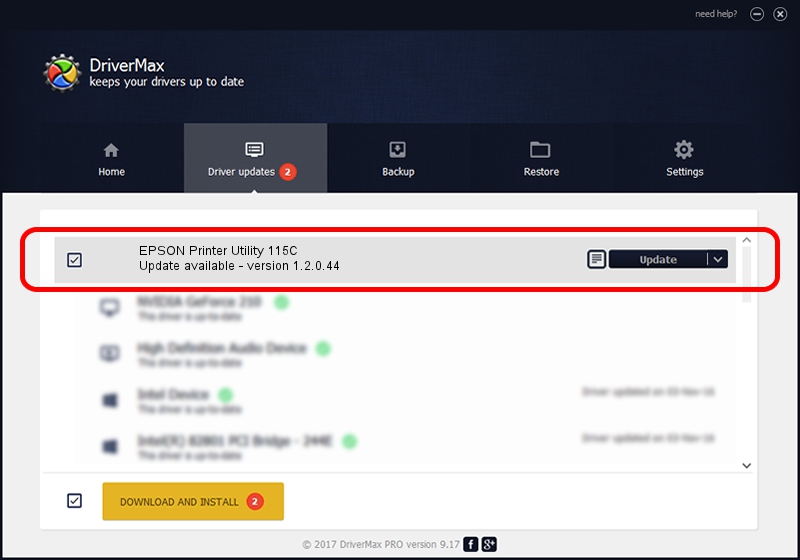Advertising seems to be blocked by your browser.
The ads help us provide this software and web site to you for free.
Please support our project by allowing our site to show ads.
Home /
Manufacturers /
EPSON /
EPSON Printer Utility 115C /
USB/vid_04b8&pid_115C&mi_04 /
1.2.0.44 Feb 14, 2022
EPSON EPSON Printer Utility 115C driver download and installation
EPSON Printer Utility 115C is a USB Universal Serial Bus hardware device. The Windows version of this driver was developed by EPSON. The hardware id of this driver is USB/vid_04b8&pid_115C&mi_04; this string has to match your hardware.
1. How to manually install EPSON EPSON Printer Utility 115C driver
- You can download from the link below the driver setup file for the EPSON EPSON Printer Utility 115C driver. The archive contains version 1.2.0.44 dated 2022-02-14 of the driver.
- Run the driver installer file from a user account with the highest privileges (rights). If your User Access Control Service (UAC) is running please confirm the installation of the driver and run the setup with administrative rights.
- Follow the driver installation wizard, which will guide you; it should be pretty easy to follow. The driver installation wizard will analyze your computer and will install the right driver.
- When the operation finishes shutdown and restart your computer in order to use the updated driver. It is as simple as that to install a Windows driver!
Driver rating 4 stars out of 93129 votes.
2. Using DriverMax to install EPSON EPSON Printer Utility 115C driver
The advantage of using DriverMax is that it will setup the driver for you in just a few seconds and it will keep each driver up to date, not just this one. How easy can you install a driver using DriverMax? Let's take a look!
- Start DriverMax and press on the yellow button named ~SCAN FOR DRIVER UPDATES NOW~. Wait for DriverMax to analyze each driver on your PC.
- Take a look at the list of detected driver updates. Search the list until you locate the EPSON EPSON Printer Utility 115C driver. Click on Update.
- Finished installing the driver!

Aug 25 2024 3:37AM / Written by Daniel Statescu for DriverMax
follow @DanielStatescu