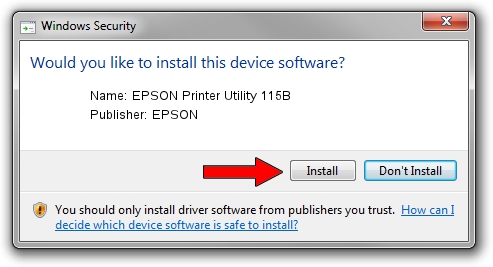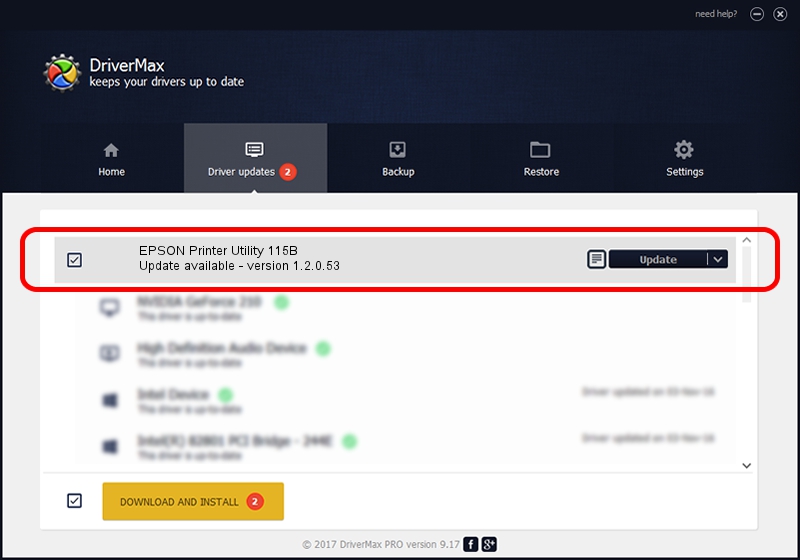Advertising seems to be blocked by your browser.
The ads help us provide this software and web site to you for free.
Please support our project by allowing our site to show ads.
Home /
Manufacturers /
EPSON /
EPSON Printer Utility 115B /
USB/VID_04B8&PID_115B&MI_03 /
1.2.0.53 May 18, 2023
EPSON EPSON Printer Utility 115B how to download and install the driver
EPSON Printer Utility 115B is a USB Universal Serial Bus device. This Windows driver was developed by EPSON. The hardware id of this driver is USB/VID_04B8&PID_115B&MI_03; this string has to match your hardware.
1. Manually install EPSON EPSON Printer Utility 115B driver
- Download the setup file for EPSON EPSON Printer Utility 115B driver from the location below. This is the download link for the driver version 1.2.0.53 dated 2023-05-18.
- Start the driver installation file from a Windows account with the highest privileges (rights). If your UAC (User Access Control) is enabled then you will have to confirm the installation of the driver and run the setup with administrative rights.
- Follow the driver setup wizard, which should be quite easy to follow. The driver setup wizard will scan your PC for compatible devices and will install the driver.
- Restart your computer and enjoy the updated driver, as you can see it was quite smple.
This driver was installed by many users and received an average rating of 3 stars out of 44644 votes.
2. Installing the EPSON EPSON Printer Utility 115B driver using DriverMax: the easy way
The advantage of using DriverMax is that it will setup the driver for you in just a few seconds and it will keep each driver up to date, not just this one. How can you install a driver with DriverMax? Let's take a look!
- Open DriverMax and press on the yellow button that says ~SCAN FOR DRIVER UPDATES NOW~. Wait for DriverMax to scan and analyze each driver on your PC.
- Take a look at the list of driver updates. Scroll the list down until you locate the EPSON EPSON Printer Utility 115B driver. Click on Update.
- Finished installing the driver!

Sep 11 2024 8:19PM / Written by Daniel Statescu for DriverMax
follow @DanielStatescu