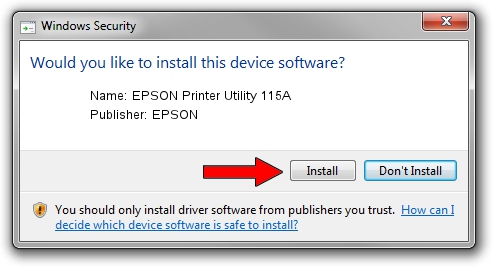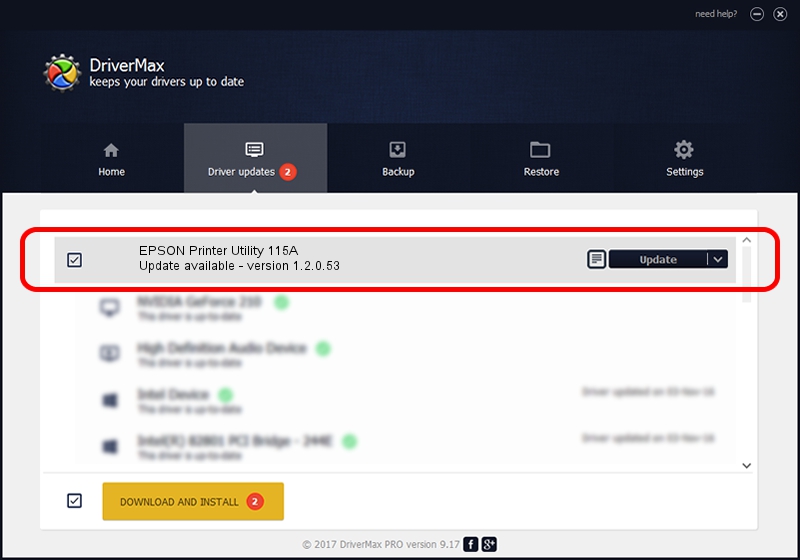Advertising seems to be blocked by your browser.
The ads help us provide this software and web site to you for free.
Please support our project by allowing our site to show ads.
Home /
Manufacturers /
EPSON /
EPSON Printer Utility 115A /
USB/VID_04B8&PID_115A&MI_03 /
1.2.0.53 May 18, 2023
EPSON EPSON Printer Utility 115A - two ways of downloading and installing the driver
EPSON Printer Utility 115A is a USB Universal Serial Bus hardware device. The Windows version of this driver was developed by EPSON. In order to make sure you are downloading the exact right driver the hardware id is USB/VID_04B8&PID_115A&MI_03.
1. How to manually install EPSON EPSON Printer Utility 115A driver
- Download the driver setup file for EPSON EPSON Printer Utility 115A driver from the location below. This download link is for the driver version 1.2.0.53 dated 2023-05-18.
- Start the driver installation file from a Windows account with administrative rights. If your UAC (User Access Control) is running then you will have to confirm the installation of the driver and run the setup with administrative rights.
- Go through the driver installation wizard, which should be pretty easy to follow. The driver installation wizard will analyze your PC for compatible devices and will install the driver.
- Shutdown and restart your PC and enjoy the updated driver, as you can see it was quite smple.
Driver rating 3.7 stars out of 44635 votes.
2. Installing the EPSON EPSON Printer Utility 115A driver using DriverMax: the easy way
The most important advantage of using DriverMax is that it will setup the driver for you in just a few seconds and it will keep each driver up to date. How can you install a driver using DriverMax? Let's see!
- Start DriverMax and press on the yellow button that says ~SCAN FOR DRIVER UPDATES NOW~. Wait for DriverMax to scan and analyze each driver on your PC.
- Take a look at the list of detected driver updates. Scroll the list down until you find the EPSON EPSON Printer Utility 115A driver. Click the Update button.
- That's all, the driver is now installed!

Sep 11 2024 8:18PM / Written by Andreea Kartman for DriverMax
follow @DeeaKartman