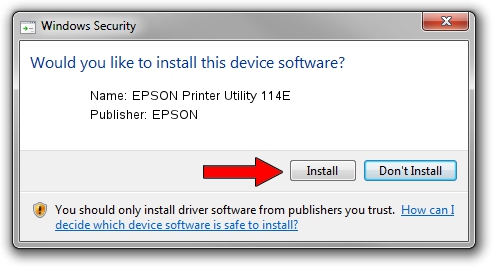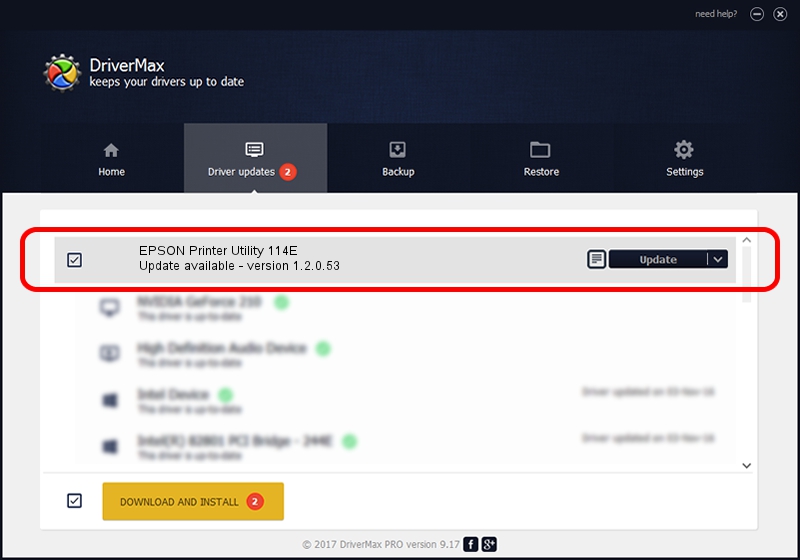Advertising seems to be blocked by your browser.
The ads help us provide this software and web site to you for free.
Please support our project by allowing our site to show ads.
Home /
Manufacturers /
EPSON /
EPSON Printer Utility 114E /
USB/VID_04B8&PID_114E&MI_02 /
1.2.0.53 May 18, 2023
Driver for EPSON EPSON Printer Utility 114E - downloading and installing it
EPSON Printer Utility 114E is a USB Universal Serial Bus hardware device. The Windows version of this driver was developed by EPSON. The hardware id of this driver is USB/VID_04B8&PID_114E&MI_02; this string has to match your hardware.
1. How to manually install EPSON EPSON Printer Utility 114E driver
- You can download from the link below the driver installer file for the EPSON EPSON Printer Utility 114E driver. The archive contains version 1.2.0.53 released on 2023-05-18 of the driver.
- Run the driver installer file from a user account with administrative rights. If your User Access Control Service (UAC) is started please accept of the driver and run the setup with administrative rights.
- Follow the driver setup wizard, which will guide you; it should be pretty easy to follow. The driver setup wizard will scan your PC and will install the right driver.
- When the operation finishes restart your PC in order to use the updated driver. It is as simple as that to install a Windows driver!
This driver was rated with an average of 4 stars by 44675 users.
2. How to use DriverMax to install EPSON EPSON Printer Utility 114E driver
The advantage of using DriverMax is that it will install the driver for you in just a few seconds and it will keep each driver up to date, not just this one. How easy can you install a driver with DriverMax? Let's take a look!
- Open DriverMax and push on the yellow button that says ~SCAN FOR DRIVER UPDATES NOW~. Wait for DriverMax to analyze each driver on your computer.
- Take a look at the list of driver updates. Search the list until you find the EPSON EPSON Printer Utility 114E driver. Click the Update button.
- That's all, the driver is now installed!

Sep 11 2024 8:16PM / Written by Dan Armano for DriverMax
follow @danarm