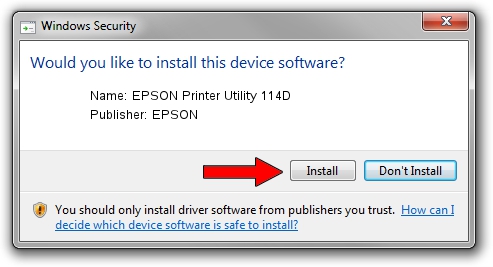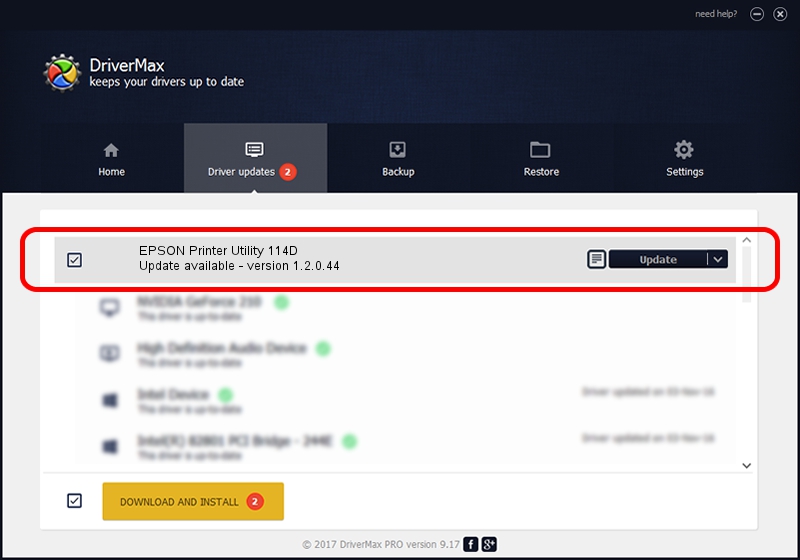Advertising seems to be blocked by your browser.
The ads help us provide this software and web site to you for free.
Please support our project by allowing our site to show ads.
Home /
Manufacturers /
EPSON /
EPSON Printer Utility 114D /
USB/vid_04b8&pid_114D&mi_05 /
1.2.0.44 Feb 14, 2022
Driver for EPSON EPSON Printer Utility 114D - downloading and installing it
EPSON Printer Utility 114D is a USB Universal Serial Bus hardware device. This Windows driver was developed by EPSON. USB/vid_04b8&pid_114D&mi_05 is the matching hardware id of this device.
1. How to manually install EPSON EPSON Printer Utility 114D driver
- You can download from the link below the driver setup file for the EPSON EPSON Printer Utility 114D driver. The archive contains version 1.2.0.44 released on 2022-02-14 of the driver.
- Start the driver installer file from a user account with the highest privileges (rights). If your User Access Control Service (UAC) is started please confirm the installation of the driver and run the setup with administrative rights.
- Go through the driver setup wizard, which will guide you; it should be pretty easy to follow. The driver setup wizard will analyze your PC and will install the right driver.
- When the operation finishes restart your PC in order to use the updated driver. It is as simple as that to install a Windows driver!
Driver rating 3.2 stars out of 54306 votes.
2. Installing the EPSON EPSON Printer Utility 114D driver using DriverMax: the easy way
The advantage of using DriverMax is that it will setup the driver for you in the easiest possible way and it will keep each driver up to date, not just this one. How easy can you install a driver using DriverMax? Let's take a look!
- Open DriverMax and click on the yellow button that says ~SCAN FOR DRIVER UPDATES NOW~. Wait for DriverMax to scan and analyze each driver on your computer.
- Take a look at the list of detected driver updates. Search the list until you find the EPSON EPSON Printer Utility 114D driver. Click on Update.
- That's all, the driver is now installed!

Aug 25 2024 3:31AM / Written by Andreea Kartman for DriverMax
follow @DeeaKartman