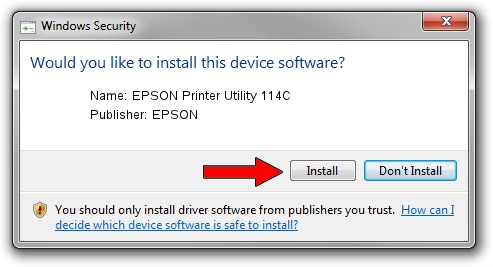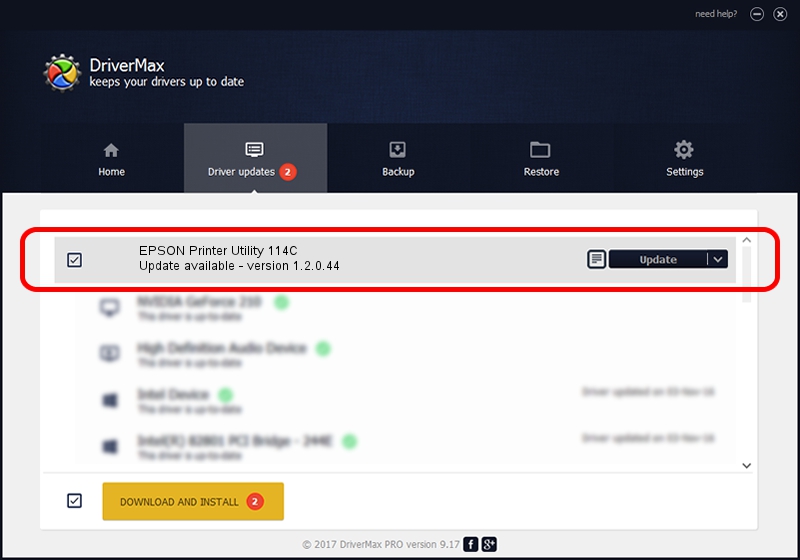Advertising seems to be blocked by your browser.
The ads help us provide this software and web site to you for free.
Please support our project by allowing our site to show ads.
Home /
Manufacturers /
EPSON /
EPSON Printer Utility 114C /
USB/vid_04b8&pid_114C&mi_05 /
1.2.0.44 Feb 14, 2022
EPSON EPSON Printer Utility 114C driver download and installation
EPSON Printer Utility 114C is a USB Universal Serial Bus device. The developer of this driver was EPSON. In order to make sure you are downloading the exact right driver the hardware id is USB/vid_04b8&pid_114C&mi_05.
1. Manually install EPSON EPSON Printer Utility 114C driver
- Download the driver setup file for EPSON EPSON Printer Utility 114C driver from the location below. This is the download link for the driver version 1.2.0.44 released on 2022-02-14.
- Start the driver installation file from a Windows account with administrative rights. If your User Access Control Service (UAC) is running then you will have to confirm the installation of the driver and run the setup with administrative rights.
- Follow the driver installation wizard, which should be quite easy to follow. The driver installation wizard will scan your PC for compatible devices and will install the driver.
- Shutdown and restart your PC and enjoy the updated driver, it is as simple as that.
This driver received an average rating of 3.2 stars out of 54276 votes.
2. The easy way: using DriverMax to install EPSON EPSON Printer Utility 114C driver
The most important advantage of using DriverMax is that it will install the driver for you in the easiest possible way and it will keep each driver up to date, not just this one. How can you install a driver using DriverMax? Let's see!
- Start DriverMax and push on the yellow button that says ~SCAN FOR DRIVER UPDATES NOW~. Wait for DriverMax to analyze each driver on your computer.
- Take a look at the list of driver updates. Search the list until you locate the EPSON EPSON Printer Utility 114C driver. Click the Update button.
- Finished installing the driver!

Aug 25 2024 3:31AM / Written by Daniel Statescu for DriverMax
follow @DanielStatescu