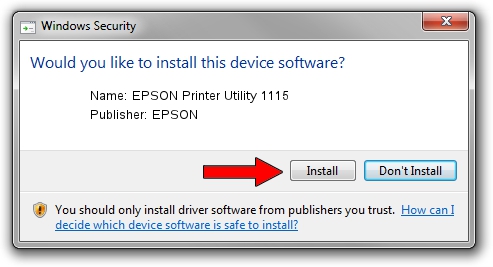Advertising seems to be blocked by your browser.
The ads help us provide this software and web site to you for free.
Please support our project by allowing our site to show ads.
Home /
Manufacturers /
EPSON /
EPSON Printer Utility 1115 /
USB/VID_04B8&PID_1115&MI_03 /
1.2.0.53 May 18, 2023
EPSON EPSON Printer Utility 1115 how to download and install the driver
EPSON Printer Utility 1115 is a USB Universal Serial Bus hardware device. This driver was developed by EPSON. In order to make sure you are downloading the exact right driver the hardware id is USB/VID_04B8&PID_1115&MI_03.
1. Install EPSON EPSON Printer Utility 1115 driver manually
- You can download from the link below the driver installer file for the EPSON EPSON Printer Utility 1115 driver. The archive contains version 1.2.0.53 dated 2023-05-18 of the driver.
- Run the driver installer file from a user account with administrative rights. If your User Access Control Service (UAC) is running please accept of the driver and run the setup with administrative rights.
- Go through the driver setup wizard, which will guide you; it should be pretty easy to follow. The driver setup wizard will analyze your computer and will install the right driver.
- When the operation finishes shutdown and restart your computer in order to use the updated driver. It is as simple as that to install a Windows driver!
This driver received an average rating of 3 stars out of 44013 votes.
2. How to install EPSON EPSON Printer Utility 1115 driver using DriverMax
The most important advantage of using DriverMax is that it will install the driver for you in just a few seconds and it will keep each driver up to date. How can you install a driver with DriverMax? Let's follow a few steps!
- Open DriverMax and push on the yellow button that says ~SCAN FOR DRIVER UPDATES NOW~. Wait for DriverMax to analyze each driver on your computer.
- Take a look at the list of available driver updates. Search the list until you locate the EPSON EPSON Printer Utility 1115 driver. Click the Update button.
- Finished installing the driver!

Sep 11 2024 8:07PM / Written by Dan Armano for DriverMax
follow @danarm