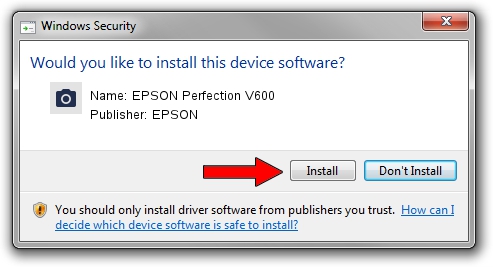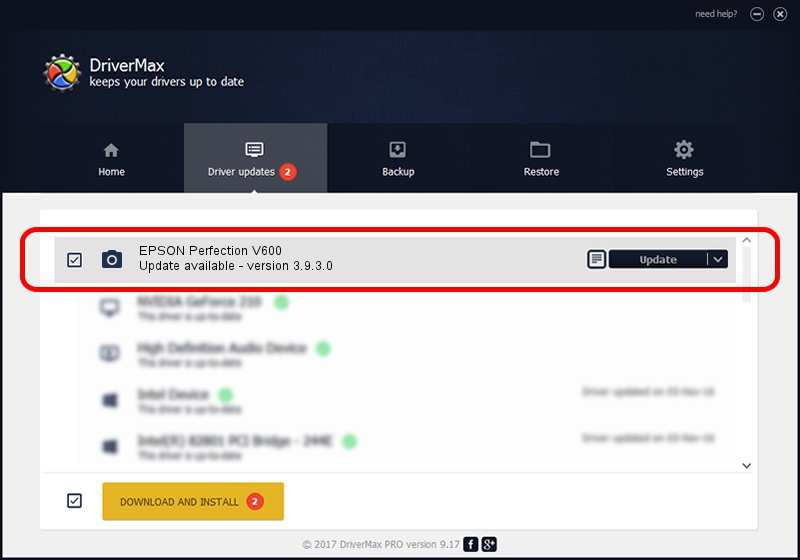Advertising seems to be blocked by your browser.
The ads help us provide this software and web site to you for free.
Please support our project by allowing our site to show ads.
Driver for EPSON EPSON Perfection V600 - downloading and installing it
EPSON Perfection V600 is a Imaging Devices hardware device. This Windows driver was developed by EPSON. USB/VID_04B8&PID_013A is the matching hardware id of this device.
1. Manually install EPSON EPSON Perfection V600 driver
- You can download from the link below the driver installer file for the EPSON EPSON Perfection V600 driver. The archive contains version 3.9.3.0 released on 2019-02-15 of the driver.
- Start the driver installer file from a user account with administrative rights. If your UAC (User Access Control) is started please confirm the installation of the driver and run the setup with administrative rights.
- Go through the driver setup wizard, which will guide you; it should be quite easy to follow. The driver setup wizard will analyze your computer and will install the right driver.
- When the operation finishes shutdown and restart your computer in order to use the updated driver. As you can see it was quite smple to install a Windows driver!
This driver was rated with an average of 3.8 stars by 49004 users.
2. Using DriverMax to install EPSON EPSON Perfection V600 driver
The most important advantage of using DriverMax is that it will install the driver for you in just a few seconds and it will keep each driver up to date, not just this one. How can you install a driver using DriverMax? Let's follow a few steps!
- Start DriverMax and press on the yellow button named ~SCAN FOR DRIVER UPDATES NOW~. Wait for DriverMax to analyze each driver on your computer.
- Take a look at the list of available driver updates. Scroll the list down until you locate the EPSON EPSON Perfection V600 driver. Click the Update button.
- Finished installing the driver!

Sep 5 2024 2:58AM / Written by Dan Armano for DriverMax
follow @danarm