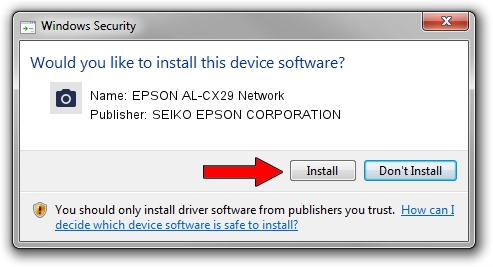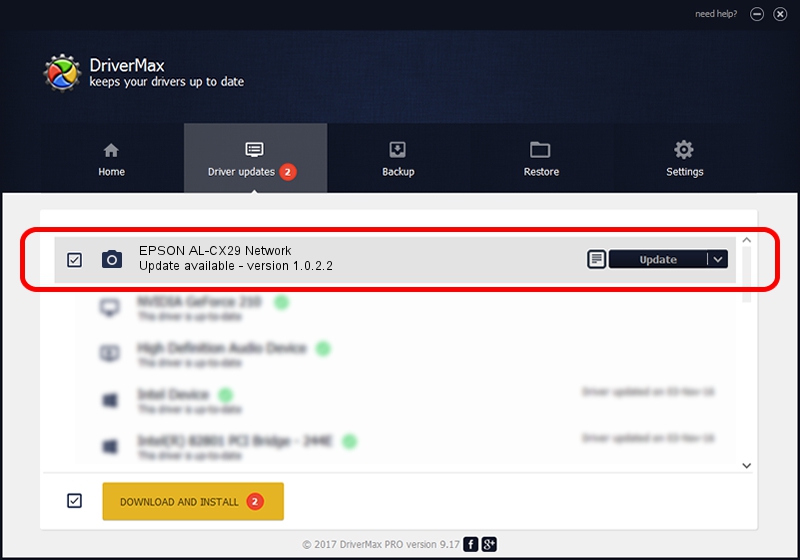Advertising seems to be blocked by your browser.
The ads help us provide this software and web site to you for free.
Please support our project by allowing our site to show ads.
Home /
Manufacturers /
SEIKO EPSON CORPORATION /
EPSON AL-CX29 Network /
NON_PNP&AL-CX29 /
1.0.2.2 Nov 06, 2012
Driver for SEIKO EPSON CORPORATION EPSON AL-CX29 Network - downloading and installing it
EPSON AL-CX29 Network is a Imaging Devices device. This driver was developed by SEIKO EPSON CORPORATION. The hardware id of this driver is NON_PNP&AL-CX29; this string has to match your hardware.
1. Manually install SEIKO EPSON CORPORATION EPSON AL-CX29 Network driver
- Download the driver setup file for SEIKO EPSON CORPORATION EPSON AL-CX29 Network driver from the link below. This download link is for the driver version 1.0.2.2 released on 2012-11-06.
- Run the driver installation file from a Windows account with the highest privileges (rights). If your UAC (User Access Control) is enabled then you will have to confirm the installation of the driver and run the setup with administrative rights.
- Go through the driver installation wizard, which should be quite easy to follow. The driver installation wizard will scan your PC for compatible devices and will install the driver.
- Shutdown and restart your computer and enjoy the fresh driver, it is as simple as that.
Size of this driver: 2802804 bytes (2.67 MB)
Driver rating 4.3 stars out of 86126 votes.
This driver is compatible with the following versions of Windows:
- This driver works on Windows 2000 64 bits
- This driver works on Windows Server 2003 64 bits
- This driver works on Windows XP 64 bits
- This driver works on Windows Vista 64 bits
- This driver works on Windows 7 64 bits
- This driver works on Windows 8 64 bits
- This driver works on Windows 8.1 64 bits
- This driver works on Windows 10 64 bits
- This driver works on Windows 11 64 bits
2. How to use DriverMax to install SEIKO EPSON CORPORATION EPSON AL-CX29 Network driver
The most important advantage of using DriverMax is that it will install the driver for you in just a few seconds and it will keep each driver up to date, not just this one. How can you install a driver using DriverMax? Let's see!
- Open DriverMax and push on the yellow button that says ~SCAN FOR DRIVER UPDATES NOW~. Wait for DriverMax to scan and analyze each driver on your computer.
- Take a look at the list of driver updates. Scroll the list down until you locate the SEIKO EPSON CORPORATION EPSON AL-CX29 Network driver. Click on Update.
- That's it, you installed your first driver!

Jun 20 2016 12:48PM / Written by Daniel Statescu for DriverMax
follow @DanielStatescu