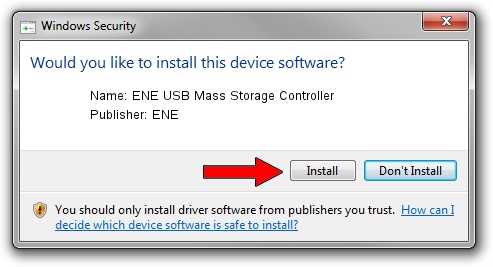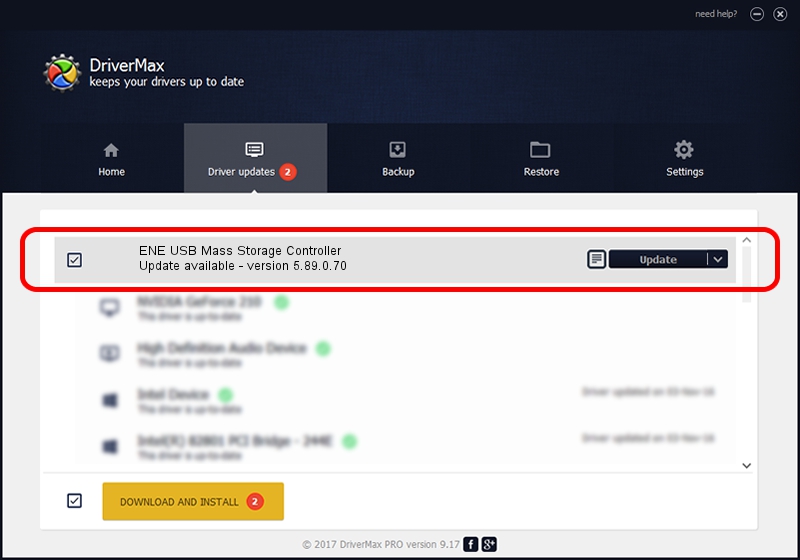Advertising seems to be blocked by your browser.
The ads help us provide this software and web site to you for free.
Please support our project by allowing our site to show ads.
Home /
Manufacturers /
ENE /
ENE USB Mass Storage Controller /
USB/VID_0CF2&PID_6250 /
5.89.0.70 Jun 10, 2010
Download and install ENE ENE USB Mass Storage Controller driver
ENE USB Mass Storage Controller is a USB Universal Serial Bus device. This driver was developed by ENE. The hardware id of this driver is USB/VID_0CF2&PID_6250; this string has to match your hardware.
1. How to manually install ENE ENE USB Mass Storage Controller driver
- Download the driver setup file for ENE ENE USB Mass Storage Controller driver from the link below. This is the download link for the driver version 5.89.0.70 dated 2010-06-10.
- Run the driver installation file from a Windows account with the highest privileges (rights). If your User Access Control (UAC) is started then you will have to confirm the installation of the driver and run the setup with administrative rights.
- Follow the driver installation wizard, which should be pretty straightforward. The driver installation wizard will analyze your PC for compatible devices and will install the driver.
- Shutdown and restart your PC and enjoy the fresh driver, it is as simple as that.
This driver received an average rating of 3.7 stars out of 84646 votes.
2. Using DriverMax to install ENE ENE USB Mass Storage Controller driver
The advantage of using DriverMax is that it will install the driver for you in the easiest possible way and it will keep each driver up to date. How can you install a driver with DriverMax? Let's follow a few steps!
- Start DriverMax and push on the yellow button named ~SCAN FOR DRIVER UPDATES NOW~. Wait for DriverMax to analyze each driver on your PC.
- Take a look at the list of detected driver updates. Scroll the list down until you find the ENE ENE USB Mass Storage Controller driver. Click the Update button.
- That's all, the driver is now installed!

Aug 6 2016 12:12AM / Written by Andreea Kartman for DriverMax
follow @DeeaKartman