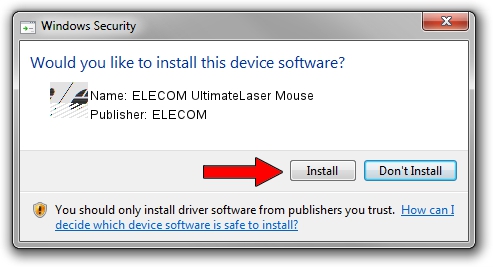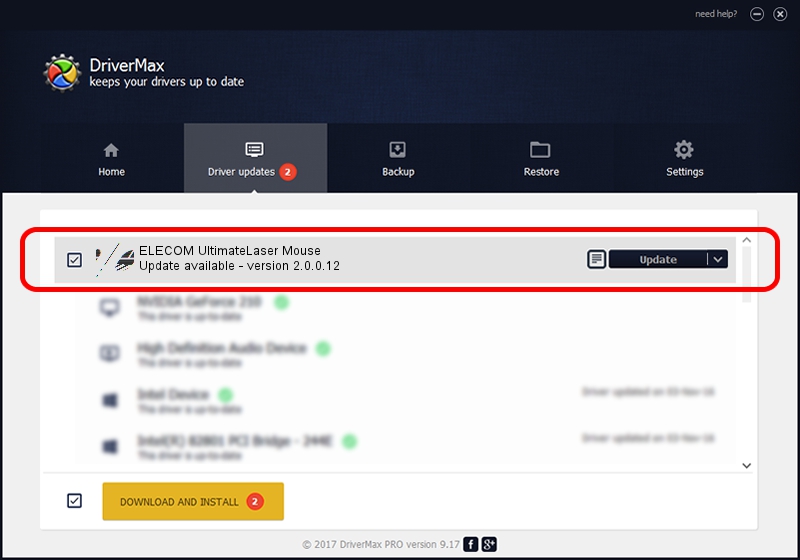Advertising seems to be blocked by your browser.
The ads help us provide this software and web site to you for free.
Please support our project by allowing our site to show ads.
Home /
Manufacturers /
ELECOM /
ELECOM UltimateLaser Mouse /
HID/VID_056E&PID_00E6&MI_00 /
2.0.0.12 May 16, 2022
ELECOM ELECOM UltimateLaser Mouse how to download and install the driver
ELECOM UltimateLaser Mouse is a Mouse device. The developer of this driver was ELECOM. The hardware id of this driver is HID/VID_056E&PID_00E6&MI_00.
1. How to manually install ELECOM ELECOM UltimateLaser Mouse driver
- Download the setup file for ELECOM ELECOM UltimateLaser Mouse driver from the link below. This is the download link for the driver version 2.0.0.12 dated 2022-05-16.
- Run the driver setup file from a Windows account with the highest privileges (rights). If your User Access Control (UAC) is started then you will have to accept of the driver and run the setup with administrative rights.
- Go through the driver setup wizard, which should be quite straightforward. The driver setup wizard will scan your PC for compatible devices and will install the driver.
- Restart your computer and enjoy the fresh driver, it is as simple as that.
This driver received an average rating of 3.6 stars out of 40777 votes.
2. How to use DriverMax to install ELECOM ELECOM UltimateLaser Mouse driver
The advantage of using DriverMax is that it will setup the driver for you in just a few seconds and it will keep each driver up to date. How can you install a driver with DriverMax? Let's see!
- Start DriverMax and click on the yellow button named ~SCAN FOR DRIVER UPDATES NOW~. Wait for DriverMax to scan and analyze each driver on your PC.
- Take a look at the list of driver updates. Search the list until you find the ELECOM ELECOM UltimateLaser Mouse driver. Click the Update button.
- That's all, the driver is now installed!

Aug 22 2024 2:58AM / Written by Dan Armano for DriverMax
follow @danarm