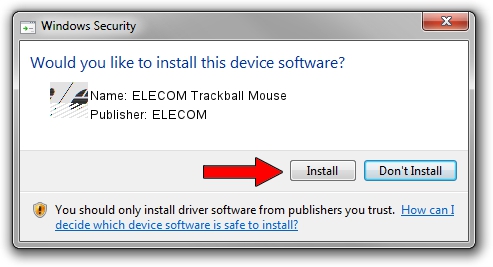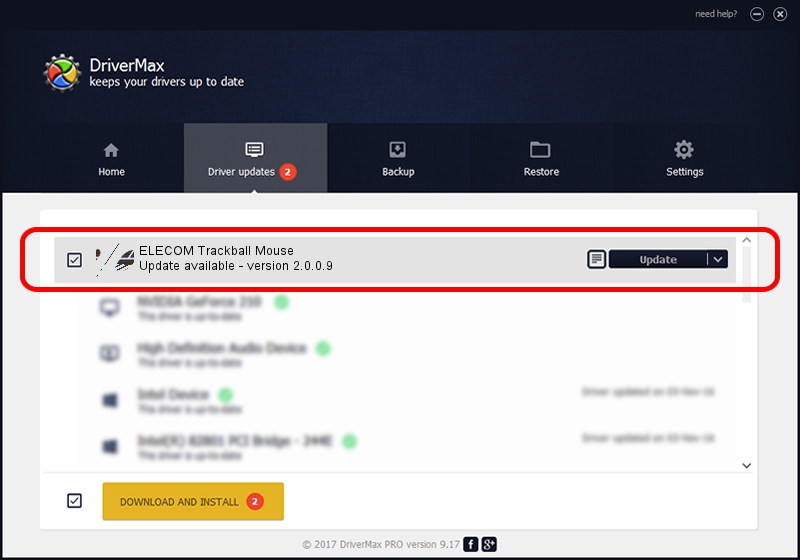Advertising seems to be blocked by your browser.
The ads help us provide this software and web site to you for free.
Please support our project by allowing our site to show ads.
Home /
Manufacturers /
ELECOM /
ELECOM Trackball Mouse /
HID/{00001812-0000-1000-8000-00805f9b34fb}_Dev_VID&02056e_PID&0149&Col01 /
2.0.0.9 Jul 16, 2020
Driver for ELECOM ELECOM Trackball Mouse - downloading and installing it
ELECOM Trackball Mouse is a Mouse hardware device. This driver was developed by ELECOM. The hardware id of this driver is HID/{00001812-0000-1000-8000-00805f9b34fb}_Dev_VID&02056e_PID&0149&Col01; this string has to match your hardware.
1. How to manually install ELECOM ELECOM Trackball Mouse driver
- You can download from the link below the driver setup file for the ELECOM ELECOM Trackball Mouse driver. The archive contains version 2.0.0.9 released on 2020-07-16 of the driver.
- Run the driver installer file from a user account with the highest privileges (rights). If your User Access Control Service (UAC) is running please accept of the driver and run the setup with administrative rights.
- Follow the driver setup wizard, which will guide you; it should be quite easy to follow. The driver setup wizard will analyze your PC and will install the right driver.
- When the operation finishes restart your computer in order to use the updated driver. As you can see it was quite smple to install a Windows driver!
Driver rating 3.4 stars out of 92709 votes.
2. The easy way: using DriverMax to install ELECOM ELECOM Trackball Mouse driver
The most important advantage of using DriverMax is that it will setup the driver for you in just a few seconds and it will keep each driver up to date. How easy can you install a driver with DriverMax? Let's see!
- Open DriverMax and push on the yellow button that says ~SCAN FOR DRIVER UPDATES NOW~. Wait for DriverMax to scan and analyze each driver on your computer.
- Take a look at the list of available driver updates. Scroll the list down until you find the ELECOM ELECOM Trackball Mouse driver. Click the Update button.
- That's it, you installed your first driver!

Aug 2 2024 6:14AM / Written by Daniel Statescu for DriverMax
follow @DanielStatescu