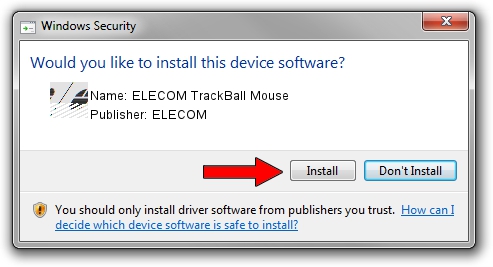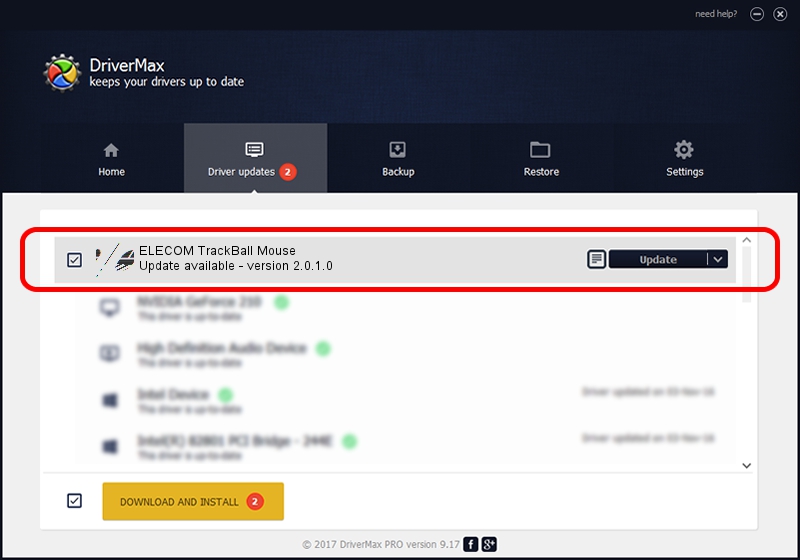Advertising seems to be blocked by your browser.
The ads help us provide this software and web site to you for free.
Please support our project by allowing our site to show ads.
Home /
Manufacturers /
ELECOM /
ELECOM TrackBall Mouse /
HID/VID_056E&PID_0132&MI_01 /
2.0.1.0 Jul 21, 2023
ELECOM ELECOM TrackBall Mouse how to download and install the driver
ELECOM TrackBall Mouse is a Mouse device. This driver was developed by ELECOM. In order to make sure you are downloading the exact right driver the hardware id is HID/VID_056E&PID_0132&MI_01.
1. ELECOM ELECOM TrackBall Mouse driver - how to install it manually
- You can download from the link below the driver setup file for the ELECOM ELECOM TrackBall Mouse driver. The archive contains version 2.0.1.0 released on 2023-07-21 of the driver.
- Start the driver installer file from a user account with the highest privileges (rights). If your UAC (User Access Control) is running please accept of the driver and run the setup with administrative rights.
- Follow the driver installation wizard, which will guide you; it should be quite easy to follow. The driver installation wizard will scan your computer and will install the right driver.
- When the operation finishes shutdown and restart your computer in order to use the updated driver. As you can see it was quite smple to install a Windows driver!
This driver was rated with an average of 3.6 stars by 39351 users.
2. How to install ELECOM ELECOM TrackBall Mouse driver using DriverMax
The advantage of using DriverMax is that it will install the driver for you in the easiest possible way and it will keep each driver up to date, not just this one. How easy can you install a driver using DriverMax? Let's take a look!
- Start DriverMax and push on the yellow button that says ~SCAN FOR DRIVER UPDATES NOW~. Wait for DriverMax to scan and analyze each driver on your PC.
- Take a look at the list of detected driver updates. Search the list until you find the ELECOM ELECOM TrackBall Mouse driver. Click the Update button.
- That's it, you installed your first driver!

Sep 10 2024 1:37PM / Written by Andreea Kartman for DriverMax
follow @DeeaKartman