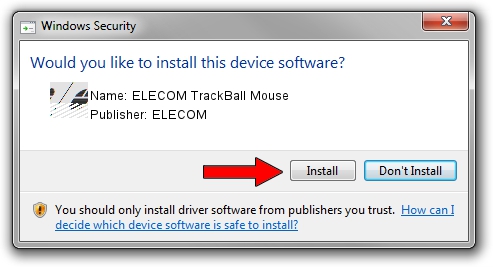Advertising seems to be blocked by your browser.
The ads help us provide this software and web site to you for free.
Please support our project by allowing our site to show ads.
Home /
Manufacturers /
ELECOM /
ELECOM TrackBall Mouse /
HID/VID_056E&PID_00FD&Col01 /
2.0.0.11 Oct 18, 2021
Download and install ELECOM ELECOM TrackBall Mouse driver
ELECOM TrackBall Mouse is a Mouse hardware device. This driver was developed by ELECOM. The hardware id of this driver is HID/VID_056E&PID_00FD&Col01; this string has to match your hardware.
1. How to manually install ELECOM ELECOM TrackBall Mouse driver
- You can download from the link below the driver installer file for the ELECOM ELECOM TrackBall Mouse driver. The archive contains version 2.0.0.11 dated 2021-10-18 of the driver.
- Run the driver installer file from a user account with the highest privileges (rights). If your User Access Control (UAC) is started please confirm the installation of the driver and run the setup with administrative rights.
- Go through the driver setup wizard, which will guide you; it should be pretty easy to follow. The driver setup wizard will scan your PC and will install the right driver.
- When the operation finishes shutdown and restart your computer in order to use the updated driver. It is as simple as that to install a Windows driver!
This driver was installed by many users and received an average rating of 3.1 stars out of 59893 votes.
2. Installing the ELECOM ELECOM TrackBall Mouse driver using DriverMax: the easy way
The advantage of using DriverMax is that it will install the driver for you in the easiest possible way and it will keep each driver up to date, not just this one. How can you install a driver with DriverMax? Let's take a look!
- Start DriverMax and click on the yellow button named ~SCAN FOR DRIVER UPDATES NOW~. Wait for DriverMax to scan and analyze each driver on your PC.
- Take a look at the list of detected driver updates. Scroll the list down until you locate the ELECOM ELECOM TrackBall Mouse driver. Click the Update button.
- That's all, the driver is now installed!

Aug 13 2024 3:01PM / Written by Andreea Kartman for DriverMax
follow @DeeaKartman