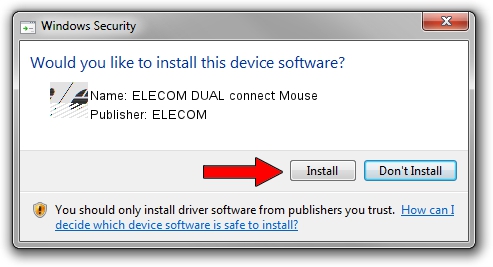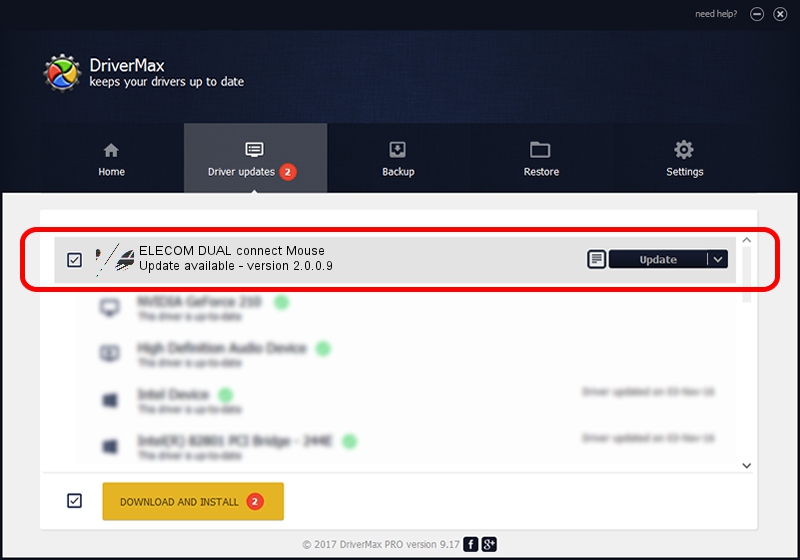Advertising seems to be blocked by your browser.
The ads help us provide this software and web site to you for free.
Please support our project by allowing our site to show ads.
Home /
Manufacturers /
ELECOM /
ELECOM DUAL connect Mouse /
HID/{00001812-0000-1000-8000-00805f9b34fb}_Dev_VID&02056e_PID&0124&Col01 /
2.0.0.9 Jul 16, 2020
Download and install ELECOM ELECOM DUAL connect Mouse driver
ELECOM DUAL connect Mouse is a Mouse hardware device. The Windows version of this driver was developed by ELECOM. In order to make sure you are downloading the exact right driver the hardware id is HID/{00001812-0000-1000-8000-00805f9b34fb}_Dev_VID&02056e_PID&0124&Col01.
1. Install ELECOM ELECOM DUAL connect Mouse driver manually
- Download the driver setup file for ELECOM ELECOM DUAL connect Mouse driver from the location below. This is the download link for the driver version 2.0.0.9 released on 2020-07-16.
- Run the driver setup file from a Windows account with the highest privileges (rights). If your UAC (User Access Control) is running then you will have to accept of the driver and run the setup with administrative rights.
- Follow the driver setup wizard, which should be pretty straightforward. The driver setup wizard will scan your PC for compatible devices and will install the driver.
- Shutdown and restart your PC and enjoy the fresh driver, as you can see it was quite smple.
Driver rating 3.3 stars out of 92827 votes.
2. Using DriverMax to install ELECOM ELECOM DUAL connect Mouse driver
The most important advantage of using DriverMax is that it will install the driver for you in the easiest possible way and it will keep each driver up to date. How easy can you install a driver with DriverMax? Let's take a look!
- Start DriverMax and push on the yellow button named ~SCAN FOR DRIVER UPDATES NOW~. Wait for DriverMax to analyze each driver on your computer.
- Take a look at the list of available driver updates. Scroll the list down until you find the ELECOM ELECOM DUAL connect Mouse driver. Click on Update.
- Enjoy using the updated driver! :)

Aug 2 2024 6:13AM / Written by Andreea Kartman for DriverMax
follow @DeeaKartman