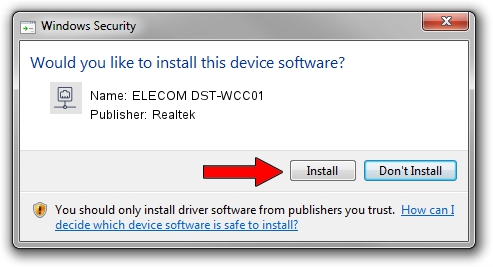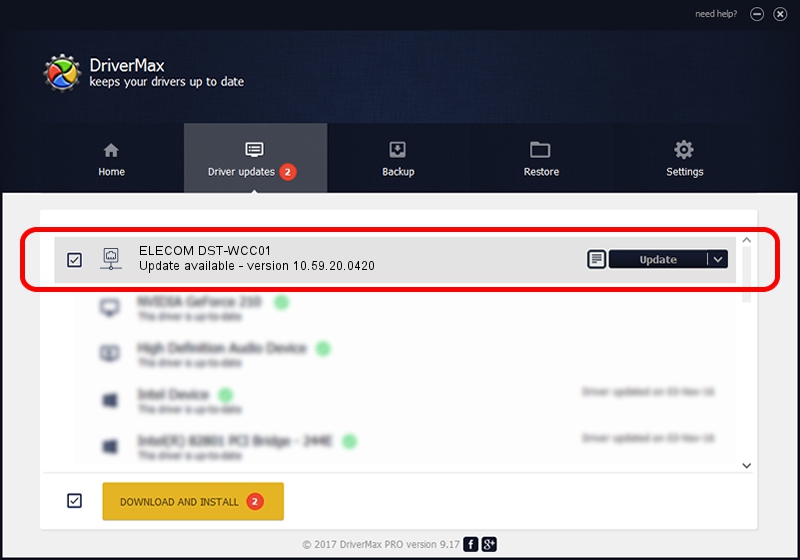Advertising seems to be blocked by your browser.
The ads help us provide this software and web site to you for free.
Please support our project by allowing our site to show ads.
Home /
Manufacturers /
Realtek /
ELECOM DST-WCC01 /
USB/VID_056E&PID_9013&REV_3100 /
10.59.20.0420 May 15, 2023
Realtek ELECOM DST-WCC01 how to download and install the driver
ELECOM DST-WCC01 is a Network Adapters hardware device. The developer of this driver was Realtek. In order to make sure you are downloading the exact right driver the hardware id is USB/VID_056E&PID_9013&REV_3100.
1. Realtek ELECOM DST-WCC01 driver - how to install it manually
- Download the setup file for Realtek ELECOM DST-WCC01 driver from the link below. This download link is for the driver version 10.59.20.0420 released on 2023-05-15.
- Run the driver setup file from a Windows account with the highest privileges (rights). If your User Access Control (UAC) is enabled then you will have to confirm the installation of the driver and run the setup with administrative rights.
- Go through the driver installation wizard, which should be quite straightforward. The driver installation wizard will analyze your PC for compatible devices and will install the driver.
- Shutdown and restart your computer and enjoy the new driver, as you can see it was quite smple.
This driver was installed by many users and received an average rating of 3.4 stars out of 99024 votes.
2. How to use DriverMax to install Realtek ELECOM DST-WCC01 driver
The advantage of using DriverMax is that it will install the driver for you in the easiest possible way and it will keep each driver up to date. How easy can you install a driver using DriverMax? Let's take a look!
- Start DriverMax and push on the yellow button that says ~SCAN FOR DRIVER UPDATES NOW~. Wait for DriverMax to scan and analyze each driver on your PC.
- Take a look at the list of driver updates. Scroll the list down until you locate the Realtek ELECOM DST-WCC01 driver. Click on Update.
- That's all, the driver is now installed!

Aug 26 2024 10:37PM / Written by Andreea Kartman for DriverMax
follow @DeeaKartman