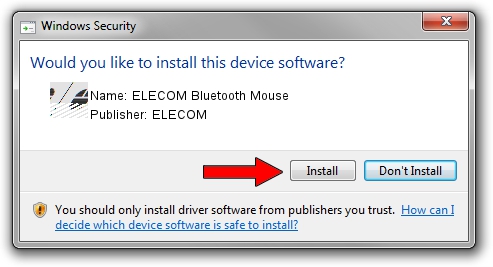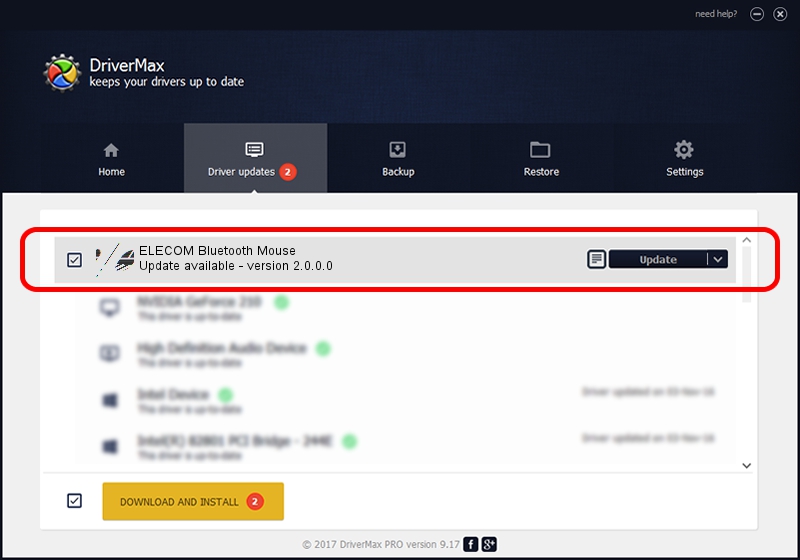Advertising seems to be blocked by your browser.
The ads help us provide this software and web site to you for free.
Please support our project by allowing our site to show ads.
Home /
Manufacturers /
ELECOM /
ELECOM Bluetooth Mouse /
HID/VID_056E&PID_007C /
2.0.0.0 May 29, 2012
Driver for ELECOM ELECOM Bluetooth Mouse - downloading and installing it
ELECOM Bluetooth Mouse is a Mouse device. This driver was developed by ELECOM. In order to make sure you are downloading the exact right driver the hardware id is HID/VID_056E&PID_007C.
1. ELECOM ELECOM Bluetooth Mouse driver - how to install it manually
- You can download from the link below the driver installer file for the ELECOM ELECOM Bluetooth Mouse driver. The archive contains version 2.0.0.0 dated 2012-05-29 of the driver.
- Start the driver installer file from a user account with the highest privileges (rights). If your User Access Control (UAC) is enabled please confirm the installation of the driver and run the setup with administrative rights.
- Go through the driver setup wizard, which will guide you; it should be quite easy to follow. The driver setup wizard will analyze your PC and will install the right driver.
- When the operation finishes restart your PC in order to use the updated driver. It is as simple as that to install a Windows driver!
This driver received an average rating of 3.1 stars out of 46792 votes.
2. Using DriverMax to install ELECOM ELECOM Bluetooth Mouse driver
The advantage of using DriverMax is that it will setup the driver for you in the easiest possible way and it will keep each driver up to date, not just this one. How easy can you install a driver using DriverMax? Let's see!
- Start DriverMax and press on the yellow button named ~SCAN FOR DRIVER UPDATES NOW~. Wait for DriverMax to analyze each driver on your computer.
- Take a look at the list of detected driver updates. Scroll the list down until you find the ELECOM ELECOM Bluetooth Mouse driver. Click on Update.
- Enjoy using the updated driver! :)

Jul 4 2016 6:27PM / Written by Andreea Kartman for DriverMax
follow @DeeaKartman