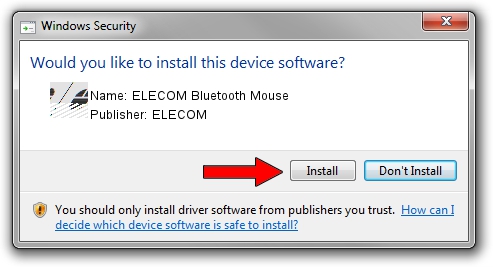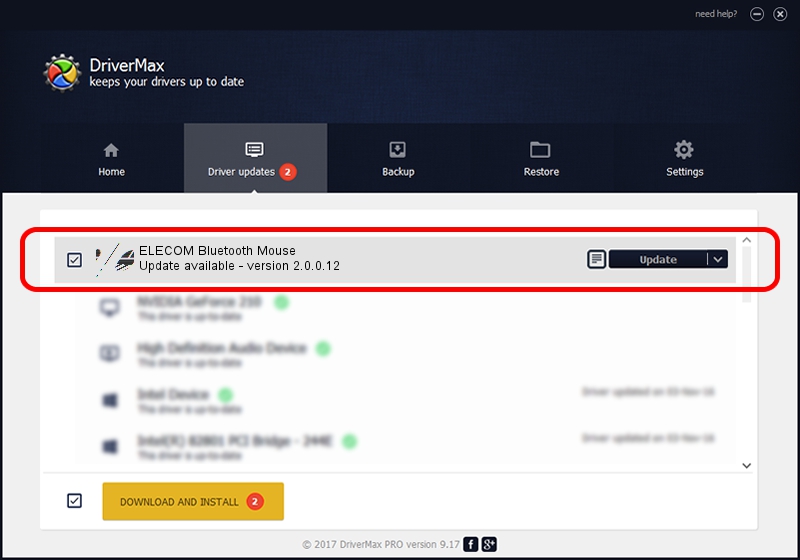Advertising seems to be blocked by your browser.
The ads help us provide this software and web site to you for free.
Please support our project by allowing our site to show ads.
Home /
Manufacturers /
ELECOM /
ELECOM Bluetooth Mouse /
HID/{00001124-0000-1000-8000-00805f9b34fb}&VID_056E&PID_00CF /
2.0.0.12 May 16, 2022
ELECOM ELECOM Bluetooth Mouse - two ways of downloading and installing the driver
ELECOM Bluetooth Mouse is a Mouse hardware device. This driver was developed by ELECOM. The hardware id of this driver is HID/{00001124-0000-1000-8000-00805f9b34fb}&VID_056E&PID_00CF; this string has to match your hardware.
1. ELECOM ELECOM Bluetooth Mouse - install the driver manually
- Download the setup file for ELECOM ELECOM Bluetooth Mouse driver from the location below. This is the download link for the driver version 2.0.0.12 dated 2022-05-16.
- Run the driver installation file from a Windows account with the highest privileges (rights). If your UAC (User Access Control) is started then you will have to accept of the driver and run the setup with administrative rights.
- Go through the driver setup wizard, which should be pretty straightforward. The driver setup wizard will analyze your PC for compatible devices and will install the driver.
- Restart your PC and enjoy the updated driver, as you can see it was quite smple.
This driver was rated with an average of 3.1 stars by 42720 users.
2. How to install ELECOM ELECOM Bluetooth Mouse driver using DriverMax
The most important advantage of using DriverMax is that it will install the driver for you in the easiest possible way and it will keep each driver up to date. How can you install a driver with DriverMax? Let's take a look!
- Open DriverMax and push on the yellow button named ~SCAN FOR DRIVER UPDATES NOW~. Wait for DriverMax to scan and analyze each driver on your PC.
- Take a look at the list of detected driver updates. Search the list until you find the ELECOM ELECOM Bluetooth Mouse driver. Click on Update.
- That's all, the driver is now installed!

Aug 22 2024 2:44AM / Written by Dan Armano for DriverMax
follow @danarm