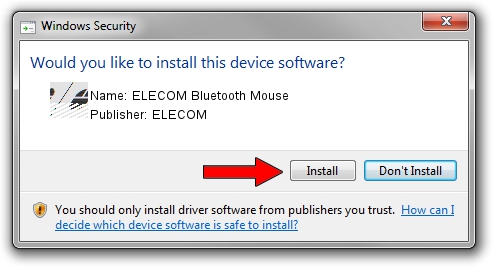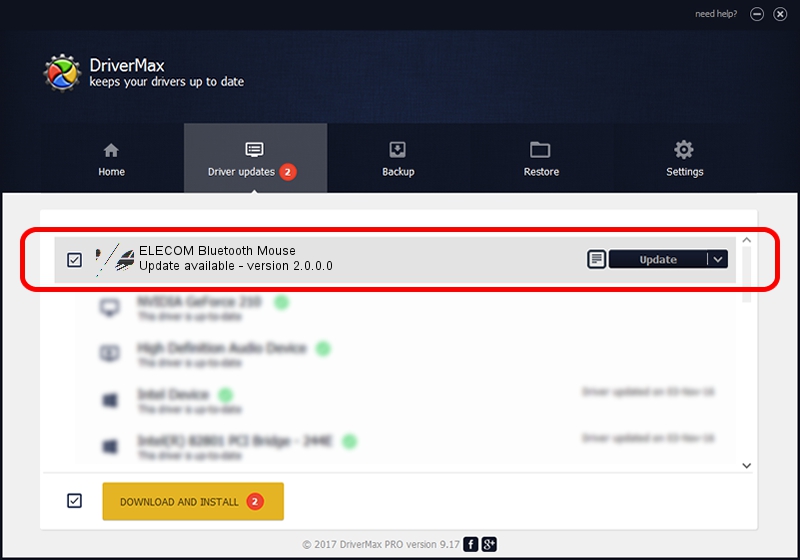Advertising seems to be blocked by your browser.
The ads help us provide this software and web site to you for free.
Please support our project by allowing our site to show ads.
Home /
Manufacturers /
ELECOM /
ELECOM Bluetooth Mouse /
HID/{00001124-0000-1000-8000-00805f9b34fb}&VID_056E&PID_00A5&Col01 /
2.0.0.0 Sep 18, 2014
ELECOM ELECOM Bluetooth Mouse driver download and installation
ELECOM Bluetooth Mouse is a Mouse hardware device. The developer of this driver was ELECOM. The hardware id of this driver is HID/{00001124-0000-1000-8000-00805f9b34fb}&VID_056E&PID_00A5&Col01.
1. How to manually install ELECOM ELECOM Bluetooth Mouse driver
- You can download from the link below the driver setup file for the ELECOM ELECOM Bluetooth Mouse driver. The archive contains version 2.0.0.0 dated 2014-09-18 of the driver.
- Run the driver installer file from a user account with the highest privileges (rights). If your User Access Control (UAC) is started please accept of the driver and run the setup with administrative rights.
- Follow the driver setup wizard, which will guide you; it should be pretty easy to follow. The driver setup wizard will analyze your computer and will install the right driver.
- When the operation finishes shutdown and restart your computer in order to use the updated driver. As you can see it was quite smple to install a Windows driver!
This driver was installed by many users and received an average rating of 3.7 stars out of 20919 votes.
2. How to install ELECOM ELECOM Bluetooth Mouse driver using DriverMax
The advantage of using DriverMax is that it will install the driver for you in the easiest possible way and it will keep each driver up to date, not just this one. How easy can you install a driver with DriverMax? Let's take a look!
- Start DriverMax and push on the yellow button that says ~SCAN FOR DRIVER UPDATES NOW~. Wait for DriverMax to scan and analyze each driver on your PC.
- Take a look at the list of driver updates. Scroll the list down until you locate the ELECOM ELECOM Bluetooth Mouse driver. Click on Update.
- Finished installing the driver!

Jun 20 2016 12:48PM / Written by Dan Armano for DriverMax
follow @danarm