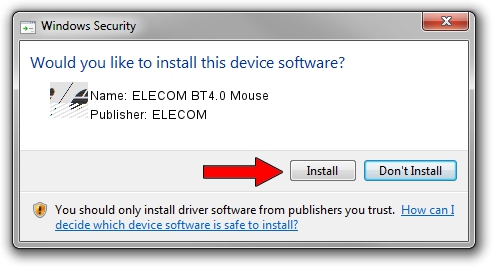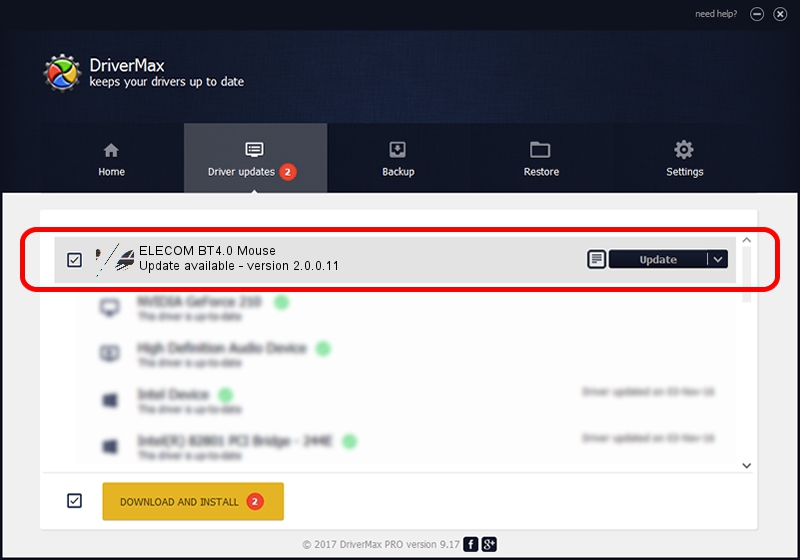Advertising seems to be blocked by your browser.
The ads help us provide this software and web site to you for free.
Please support our project by allowing our site to show ads.
Home /
Manufacturers /
ELECOM /
ELECOM BT4.0 Mouse /
HID/{00001812-0000-1000-8000-00805f9b34fb}_Dev_VID&02056e_PID&0137&Col01 /
2.0.0.11 Oct 18, 2021
ELECOM ELECOM BT4.0 Mouse driver download and installation
ELECOM BT4.0 Mouse is a Mouse hardware device. This Windows driver was developed by ELECOM. The hardware id of this driver is HID/{00001812-0000-1000-8000-00805f9b34fb}_Dev_VID&02056e_PID&0137&Col01.
1. ELECOM ELECOM BT4.0 Mouse driver - how to install it manually
- You can download from the link below the driver setup file for the ELECOM ELECOM BT4.0 Mouse driver. The archive contains version 2.0.0.11 released on 2021-10-18 of the driver.
- Start the driver installer file from a user account with administrative rights. If your UAC (User Access Control) is enabled please accept of the driver and run the setup with administrative rights.
- Go through the driver installation wizard, which will guide you; it should be quite easy to follow. The driver installation wizard will analyze your PC and will install the right driver.
- When the operation finishes shutdown and restart your PC in order to use the updated driver. It is as simple as that to install a Windows driver!
This driver received an average rating of 3.7 stars out of 59488 votes.
2. The easy way: using DriverMax to install ELECOM ELECOM BT4.0 Mouse driver
The advantage of using DriverMax is that it will install the driver for you in the easiest possible way and it will keep each driver up to date, not just this one. How can you install a driver using DriverMax? Let's take a look!
- Start DriverMax and push on the yellow button that says ~SCAN FOR DRIVER UPDATES NOW~. Wait for DriverMax to scan and analyze each driver on your computer.
- Take a look at the list of detected driver updates. Scroll the list down until you locate the ELECOM ELECOM BT4.0 Mouse driver. Click on Update.
- That's all, the driver is now installed!

Aug 13 2024 2:47PM / Written by Daniel Statescu for DriverMax
follow @DanielStatescu