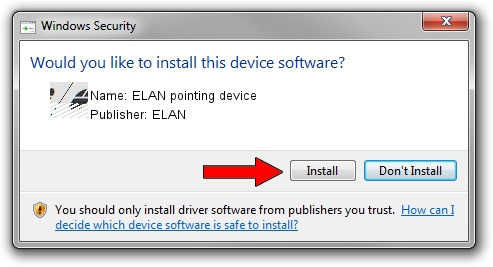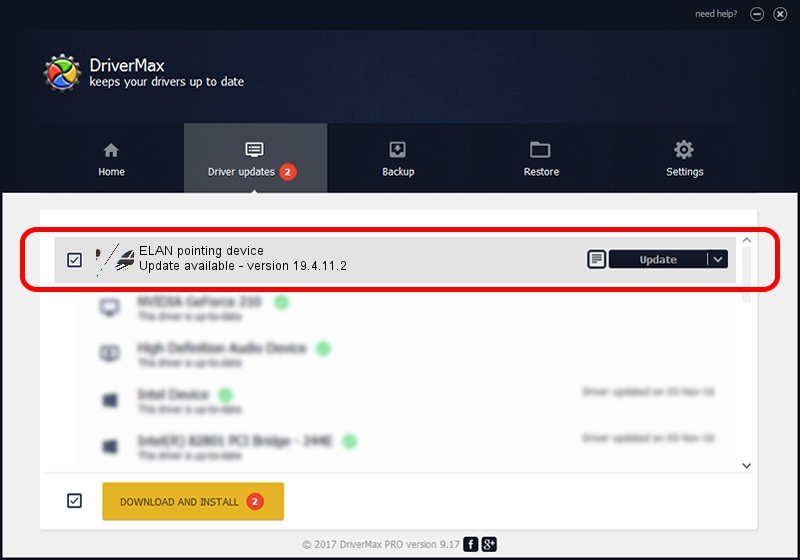Advertising seems to be blocked by your browser.
The ads help us provide this software and web site to you for free.
Please support our project by allowing our site to show ads.
Home /
Manufacturers /
ELAN /
ELAN pointing device /
HID/VEN_ELAN&DEV_0611&Col01 /
19.4.11.2 Jan 11, 2018
ELAN ELAN pointing device how to download and install the driver
ELAN pointing device is a Mouse hardware device. The Windows version of this driver was developed by ELAN. In order to make sure you are downloading the exact right driver the hardware id is HID/VEN_ELAN&DEV_0611&Col01.
1. Manually install ELAN ELAN pointing device driver
- Download the setup file for ELAN ELAN pointing device driver from the location below. This is the download link for the driver version 19.4.11.2 dated 2018-01-11.
- Start the driver installation file from a Windows account with administrative rights. If your UAC (User Access Control) is started then you will have to confirm the installation of the driver and run the setup with administrative rights.
- Go through the driver setup wizard, which should be pretty straightforward. The driver setup wizard will analyze your PC for compatible devices and will install the driver.
- Shutdown and restart your computer and enjoy the updated driver, as you can see it was quite smple.
This driver received an average rating of 3.6 stars out of 87156 votes.
2. Installing the ELAN ELAN pointing device driver using DriverMax: the easy way
The most important advantage of using DriverMax is that it will setup the driver for you in the easiest possible way and it will keep each driver up to date, not just this one. How easy can you install a driver with DriverMax? Let's follow a few steps!
- Start DriverMax and click on the yellow button that says ~SCAN FOR DRIVER UPDATES NOW~. Wait for DriverMax to scan and analyze each driver on your computer.
- Take a look at the list of driver updates. Search the list until you find the ELAN ELAN pointing device driver. Click the Update button.
- That's all, the driver is now installed!

Jun 23 2024 4:06PM / Written by Andreea Kartman for DriverMax
follow @DeeaKartman