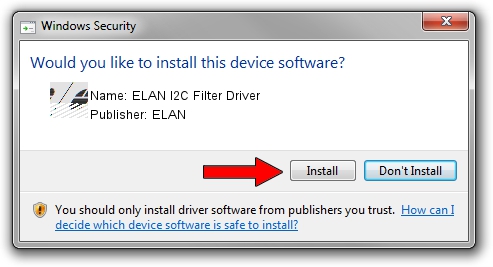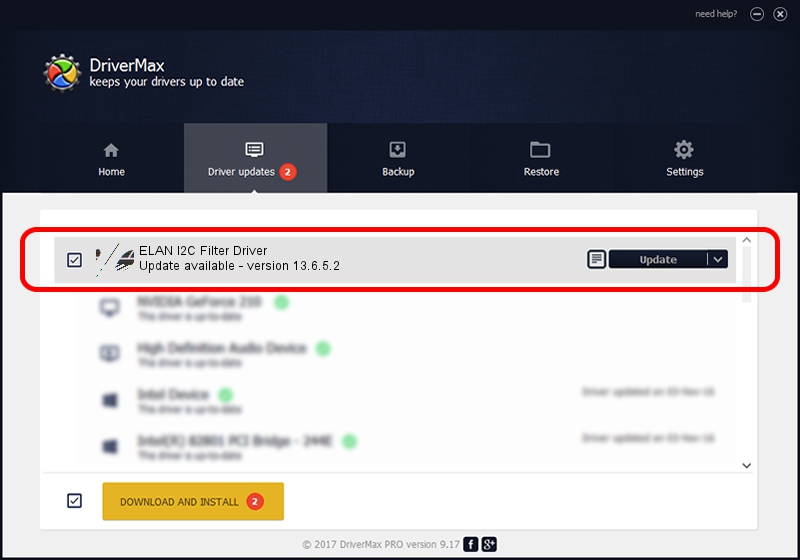Advertising seems to be blocked by your browser.
The ads help us provide this software and web site to you for free.
Please support our project by allowing our site to show ads.
Home /
Manufacturers /
ELAN /
ELAN I2C Filter Driver /
HID/VEN_ELAN&DEV_1000&Col01 /
13.6.5.2 Mar 24, 2016
ELAN ELAN I2C Filter Driver driver download and installation
ELAN I2C Filter Driver is a Mouse hardware device. This Windows driver was developed by ELAN. In order to make sure you are downloading the exact right driver the hardware id is HID/VEN_ELAN&DEV_1000&Col01.
1. ELAN ELAN I2C Filter Driver - install the driver manually
- You can download from the link below the driver setup file for the ELAN ELAN I2C Filter Driver driver. The archive contains version 13.6.5.2 dated 2016-03-24 of the driver.
- Run the driver installer file from a user account with administrative rights. If your User Access Control (UAC) is running please accept of the driver and run the setup with administrative rights.
- Follow the driver installation wizard, which will guide you; it should be pretty easy to follow. The driver installation wizard will analyze your computer and will install the right driver.
- When the operation finishes restart your computer in order to use the updated driver. As you can see it was quite smple to install a Windows driver!
This driver received an average rating of 3.7 stars out of 85549 votes.
2. The easy way: using DriverMax to install ELAN ELAN I2C Filter Driver driver
The advantage of using DriverMax is that it will setup the driver for you in just a few seconds and it will keep each driver up to date, not just this one. How can you install a driver with DriverMax? Let's follow a few steps!
- Open DriverMax and click on the yellow button that says ~SCAN FOR DRIVER UPDATES NOW~. Wait for DriverMax to analyze each driver on your computer.
- Take a look at the list of available driver updates. Scroll the list down until you locate the ELAN ELAN I2C Filter Driver driver. Click the Update button.
- Finished installing the driver!

Mar 6 2024 12:22AM / Written by Dan Armano for DriverMax
follow @danarm