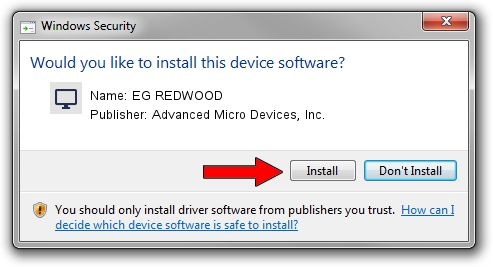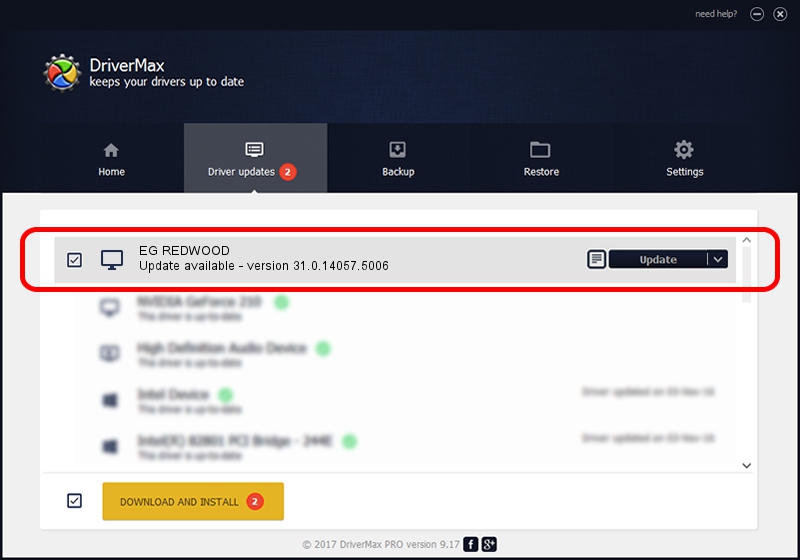Advertising seems to be blocked by your browser.
The ads help us provide this software and web site to you for free.
Please support our project by allowing our site to show ads.
Home /
Manufacturers /
Advanced Micro Devices, Inc. /
EG REDWOOD /
PCI/VEN_1002&DEV_68DE /
31.0.14057.5006 May 23, 2023
Driver for Advanced Micro Devices, Inc. EG REDWOOD - downloading and installing it
EG REDWOOD is a Display Adapters device. This Windows driver was developed by Advanced Micro Devices, Inc.. PCI/VEN_1002&DEV_68DE is the matching hardware id of this device.
1. How to manually install Advanced Micro Devices, Inc. EG REDWOOD driver
- Download the setup file for Advanced Micro Devices, Inc. EG REDWOOD driver from the link below. This is the download link for the driver version 31.0.14057.5006 dated 2023-05-23.
- Run the driver installation file from a Windows account with administrative rights. If your User Access Control (UAC) is started then you will have to accept of the driver and run the setup with administrative rights.
- Go through the driver installation wizard, which should be pretty easy to follow. The driver installation wizard will analyze your PC for compatible devices and will install the driver.
- Restart your computer and enjoy the updated driver, as you can see it was quite smple.
Download size of the driver: 543758022 bytes (518.57 MB)
This driver received an average rating of 4.2 stars out of 3942 votes.
This driver is compatible with the following versions of Windows:
- This driver works on Windows 10 64 bits
- This driver works on Windows 11 64 bits
2. How to use DriverMax to install Advanced Micro Devices, Inc. EG REDWOOD driver
The most important advantage of using DriverMax is that it will install the driver for you in the easiest possible way and it will keep each driver up to date. How easy can you install a driver using DriverMax? Let's see!
- Open DriverMax and push on the yellow button that says ~SCAN FOR DRIVER UPDATES NOW~. Wait for DriverMax to analyze each driver on your computer.
- Take a look at the list of driver updates. Scroll the list down until you find the Advanced Micro Devices, Inc. EG REDWOOD driver. Click on Update.
- That's it, you installed your first driver!

Sep 27 2024 1:24PM / Written by Daniel Statescu for DriverMax
follow @DanielStatescu