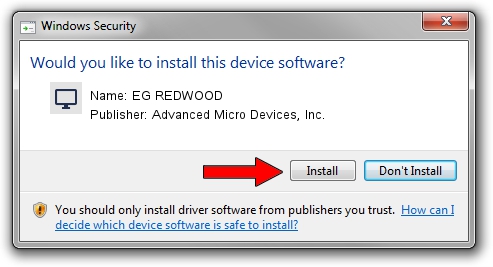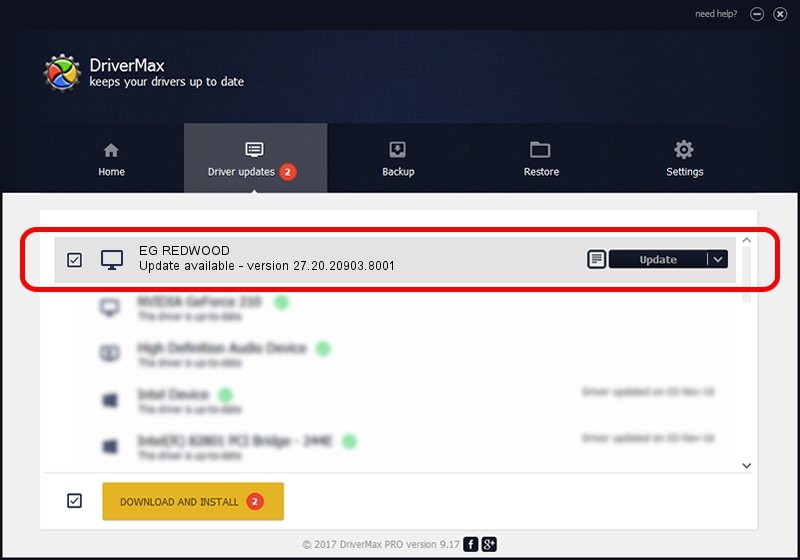Advertising seems to be blocked by your browser.
The ads help us provide this software and web site to you for free.
Please support our project by allowing our site to show ads.
Home /
Manufacturers /
Advanced Micro Devices, Inc. /
EG REDWOOD /
PCI/VEN_1002&DEV_68DE /
27.20.20903.8001 May 11, 2021
Advanced Micro Devices, Inc. EG REDWOOD driver download and installation
EG REDWOOD is a Display Adapters hardware device. This Windows driver was developed by Advanced Micro Devices, Inc.. PCI/VEN_1002&DEV_68DE is the matching hardware id of this device.
1. Install Advanced Micro Devices, Inc. EG REDWOOD driver manually
- You can download from the link below the driver installer file for the Advanced Micro Devices, Inc. EG REDWOOD driver. The archive contains version 27.20.20903.8001 dated 2021-05-11 of the driver.
- Run the driver installer file from a user account with administrative rights. If your User Access Control Service (UAC) is enabled please confirm the installation of the driver and run the setup with administrative rights.
- Follow the driver setup wizard, which will guide you; it should be pretty easy to follow. The driver setup wizard will scan your PC and will install the right driver.
- When the operation finishes restart your computer in order to use the updated driver. It is as simple as that to install a Windows driver!
This driver was rated with an average of 3.4 stars by 85679 users.
2. How to install Advanced Micro Devices, Inc. EG REDWOOD driver using DriverMax
The advantage of using DriverMax is that it will setup the driver for you in just a few seconds and it will keep each driver up to date, not just this one. How easy can you install a driver using DriverMax? Let's take a look!
- Open DriverMax and press on the yellow button that says ~SCAN FOR DRIVER UPDATES NOW~. Wait for DriverMax to analyze each driver on your computer.
- Take a look at the list of available driver updates. Scroll the list down until you find the Advanced Micro Devices, Inc. EG REDWOOD driver. Click the Update button.
- Enjoy using the updated driver! :)

Oct 3 2024 10:11PM / Written by Dan Armano for DriverMax
follow @danarm