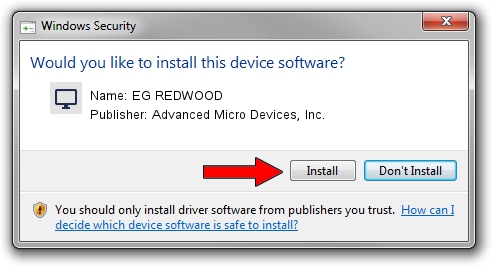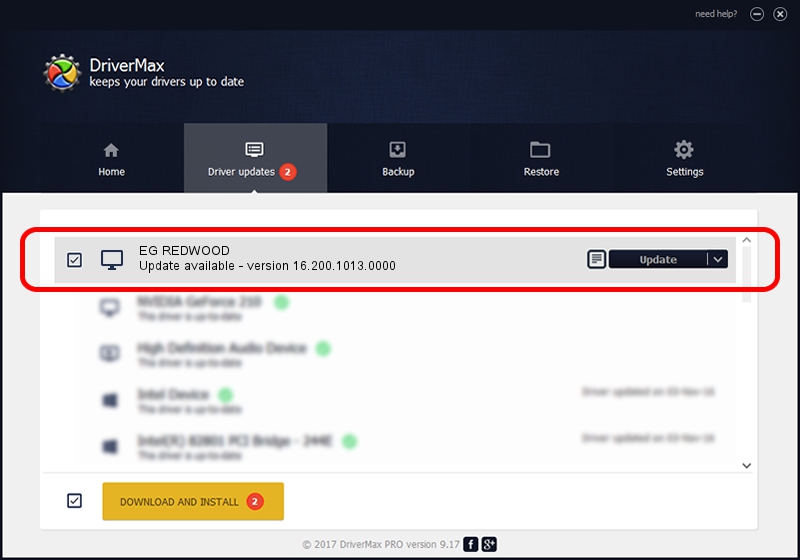Advertising seems to be blocked by your browser.
The ads help us provide this software and web site to you for free.
Please support our project by allowing our site to show ads.
Home /
Manufacturers /
Advanced Micro Devices, Inc. /
EG REDWOOD /
PCI/VEN_1002&DEV_68DE /
16.200.1013.0000 May 20, 2016
Advanced Micro Devices, Inc. EG REDWOOD how to download and install the driver
EG REDWOOD is a Display Adapters hardware device. This driver was developed by Advanced Micro Devices, Inc.. In order to make sure you are downloading the exact right driver the hardware id is PCI/VEN_1002&DEV_68DE.
1. Advanced Micro Devices, Inc. EG REDWOOD driver - how to install it manually
- Download the driver setup file for Advanced Micro Devices, Inc. EG REDWOOD driver from the location below. This is the download link for the driver version 16.200.1013.0000 dated 2016-05-20.
- Start the driver setup file from a Windows account with the highest privileges (rights). If your User Access Control (UAC) is started then you will have to accept of the driver and run the setup with administrative rights.
- Follow the driver installation wizard, which should be pretty easy to follow. The driver installation wizard will analyze your PC for compatible devices and will install the driver.
- Shutdown and restart your PC and enjoy the new driver, as you can see it was quite smple.
The file size of this driver is 158558952 bytes (151.21 MB)
This driver received an average rating of 4.5 stars out of 61980 votes.
This driver is fully compatible with the following versions of Windows:
- This driver works on Windows 10 64 bits
- This driver works on Windows 11 64 bits
2. How to use DriverMax to install Advanced Micro Devices, Inc. EG REDWOOD driver
The most important advantage of using DriverMax is that it will install the driver for you in the easiest possible way and it will keep each driver up to date, not just this one. How can you install a driver using DriverMax? Let's see!
- Open DriverMax and click on the yellow button that says ~SCAN FOR DRIVER UPDATES NOW~. Wait for DriverMax to scan and analyze each driver on your PC.
- Take a look at the list of available driver updates. Search the list until you find the Advanced Micro Devices, Inc. EG REDWOOD driver. Click on Update.
- That's all, the driver is now installed!

Mar 15 2024 10:21PM / Written by Andreea Kartman for DriverMax
follow @DeeaKartman