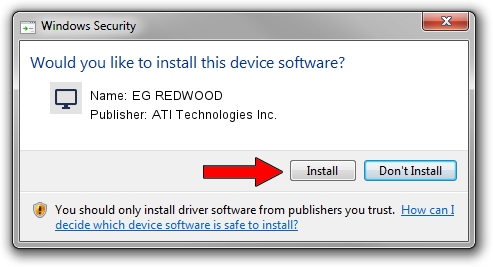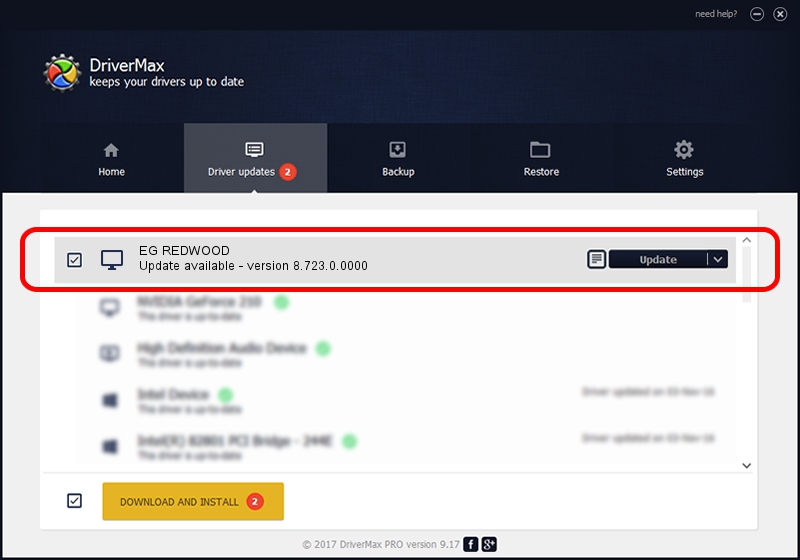Advertising seems to be blocked by your browser.
The ads help us provide this software and web site to you for free.
Please support our project by allowing our site to show ads.
Home /
Manufacturers /
ATI Technologies Inc. /
EG REDWOOD /
PCI/VEN_1002&DEV_68DE /
8.723.0.0000 Apr 06, 2010
ATI Technologies Inc. EG REDWOOD how to download and install the driver
EG REDWOOD is a Display Adapters hardware device. This Windows driver was developed by ATI Technologies Inc.. The hardware id of this driver is PCI/VEN_1002&DEV_68DE; this string has to match your hardware.
1. ATI Technologies Inc. EG REDWOOD driver - how to install it manually
- You can download from the link below the driver setup file for the ATI Technologies Inc. EG REDWOOD driver. The archive contains version 8.723.0.0000 dated 2010-04-06 of the driver.
- Start the driver installer file from a user account with the highest privileges (rights). If your User Access Control Service (UAC) is started please accept of the driver and run the setup with administrative rights.
- Go through the driver setup wizard, which will guide you; it should be pretty easy to follow. The driver setup wizard will scan your computer and will install the right driver.
- When the operation finishes restart your PC in order to use the updated driver. As you can see it was quite smple to install a Windows driver!
This driver was installed by many users and received an average rating of 3.7 stars out of 6870 votes.
2. Using DriverMax to install ATI Technologies Inc. EG REDWOOD driver
The advantage of using DriverMax is that it will install the driver for you in the easiest possible way and it will keep each driver up to date, not just this one. How can you install a driver with DriverMax? Let's follow a few steps!
- Start DriverMax and press on the yellow button that says ~SCAN FOR DRIVER UPDATES NOW~. Wait for DriverMax to analyze each driver on your PC.
- Take a look at the list of available driver updates. Search the list until you locate the ATI Technologies Inc. EG REDWOOD driver. Click the Update button.
- Enjoy using the updated driver! :)

Jul 12 2016 4:23PM / Written by Dan Armano for DriverMax
follow @danarm