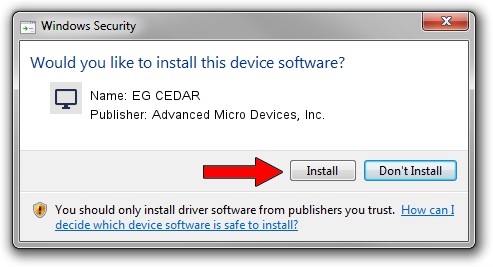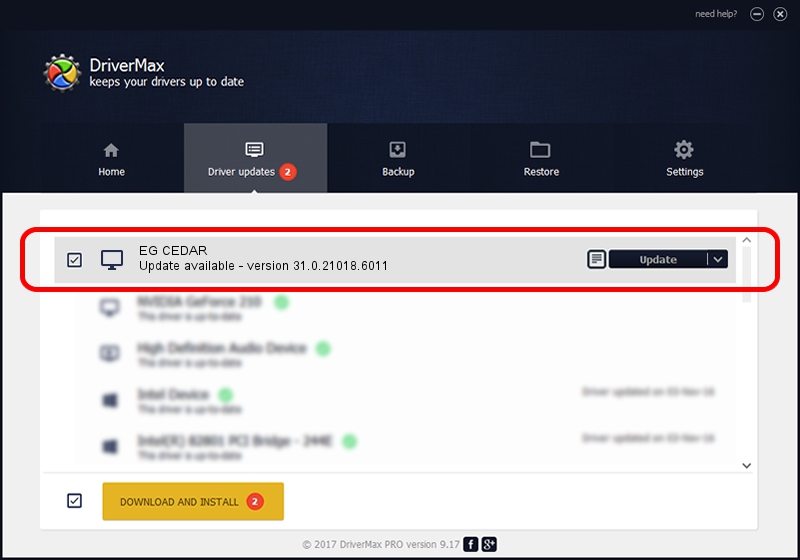Advertising seems to be blocked by your browser.
The ads help us provide this software and web site to you for free.
Please support our project by allowing our site to show ads.
Home /
Manufacturers /
Advanced Micro Devices, Inc. /
EG CEDAR /
PCI/VEN_1002&DEV_68FE /
31.0.21018.6011 Aug 24, 2023
Advanced Micro Devices, Inc. EG CEDAR how to download and install the driver
EG CEDAR is a Display Adapters device. This driver was developed by Advanced Micro Devices, Inc.. The hardware id of this driver is PCI/VEN_1002&DEV_68FE; this string has to match your hardware.
1. How to manually install Advanced Micro Devices, Inc. EG CEDAR driver
- Download the setup file for Advanced Micro Devices, Inc. EG CEDAR driver from the link below. This download link is for the driver version 31.0.21018.6011 dated 2023-08-24.
- Run the driver setup file from a Windows account with the highest privileges (rights). If your User Access Control Service (UAC) is started then you will have to confirm the installation of the driver and run the setup with administrative rights.
- Go through the driver setup wizard, which should be quite easy to follow. The driver setup wizard will analyze your PC for compatible devices and will install the driver.
- Restart your PC and enjoy the new driver, as you can see it was quite smple.
This driver was rated with an average of 3.8 stars by 6308 users.
2. How to install Advanced Micro Devices, Inc. EG CEDAR driver using DriverMax
The most important advantage of using DriverMax is that it will install the driver for you in the easiest possible way and it will keep each driver up to date, not just this one. How easy can you install a driver using DriverMax? Let's take a look!
- Start DriverMax and press on the yellow button that says ~SCAN FOR DRIVER UPDATES NOW~. Wait for DriverMax to scan and analyze each driver on your PC.
- Take a look at the list of driver updates. Search the list until you locate the Advanced Micro Devices, Inc. EG CEDAR driver. Click on Update.
- That's all, the driver is now installed!

Sep 21 2024 9:34AM / Written by Daniel Statescu for DriverMax
follow @DanielStatescu