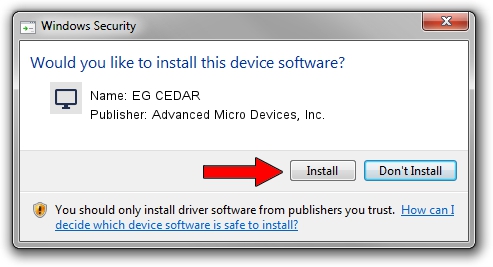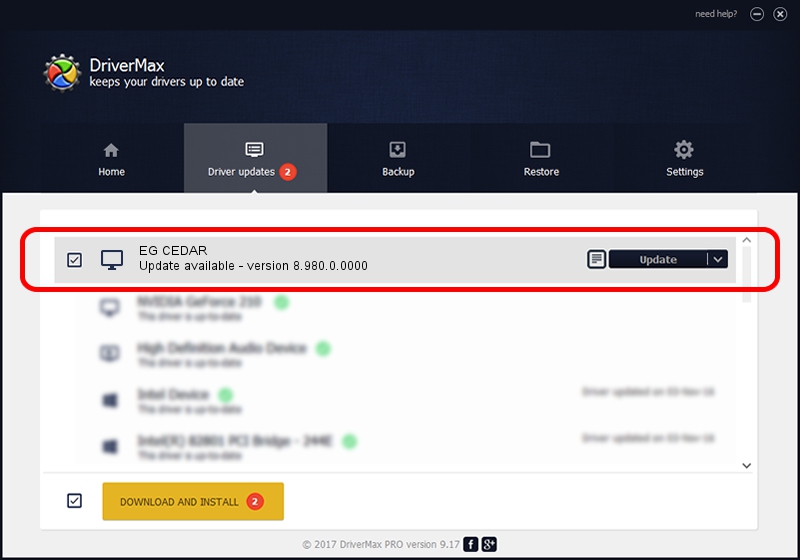Advertising seems to be blocked by your browser.
The ads help us provide this software and web site to you for free.
Please support our project by allowing our site to show ads.
Home /
Manufacturers /
Advanced Micro Devices, Inc. /
EG CEDAR /
PCI/VEN_1002&DEV_68F8 /
8.980.0.0000 Jun 04, 2012
Advanced Micro Devices, Inc. EG CEDAR driver download and installation
EG CEDAR is a Display Adapters hardware device. This Windows driver was developed by Advanced Micro Devices, Inc.. In order to make sure you are downloading the exact right driver the hardware id is PCI/VEN_1002&DEV_68F8.
1. Manually install Advanced Micro Devices, Inc. EG CEDAR driver
- You can download from the link below the driver setup file for the Advanced Micro Devices, Inc. EG CEDAR driver. The archive contains version 8.980.0.0000 released on 2012-06-04 of the driver.
- Run the driver installer file from a user account with the highest privileges (rights). If your UAC (User Access Control) is started please confirm the installation of the driver and run the setup with administrative rights.
- Follow the driver setup wizard, which will guide you; it should be pretty easy to follow. The driver setup wizard will scan your computer and will install the right driver.
- When the operation finishes shutdown and restart your PC in order to use the updated driver. As you can see it was quite smple to install a Windows driver!
Driver file size: 55970064 bytes (53.38 MB)
This driver was installed by many users and received an average rating of 4.2 stars out of 66645 votes.
This driver was released for the following versions of Windows:
- This driver works on Windows 7 64 bits
- This driver works on Windows 8 64 bits
- This driver works on Windows 8.1 64 bits
- This driver works on Windows 10 64 bits
- This driver works on Windows 11 64 bits
2. Using DriverMax to install Advanced Micro Devices, Inc. EG CEDAR driver
The advantage of using DriverMax is that it will setup the driver for you in the easiest possible way and it will keep each driver up to date, not just this one. How can you install a driver with DriverMax? Let's see!
- Open DriverMax and press on the yellow button that says ~SCAN FOR DRIVER UPDATES NOW~. Wait for DriverMax to scan and analyze each driver on your PC.
- Take a look at the list of detected driver updates. Scroll the list down until you find the Advanced Micro Devices, Inc. EG CEDAR driver. Click on Update.
- That's it, you installed your first driver!

Jul 22 2016 11:46PM / Written by Dan Armano for DriverMax
follow @danarm