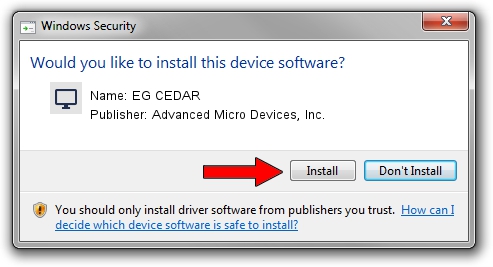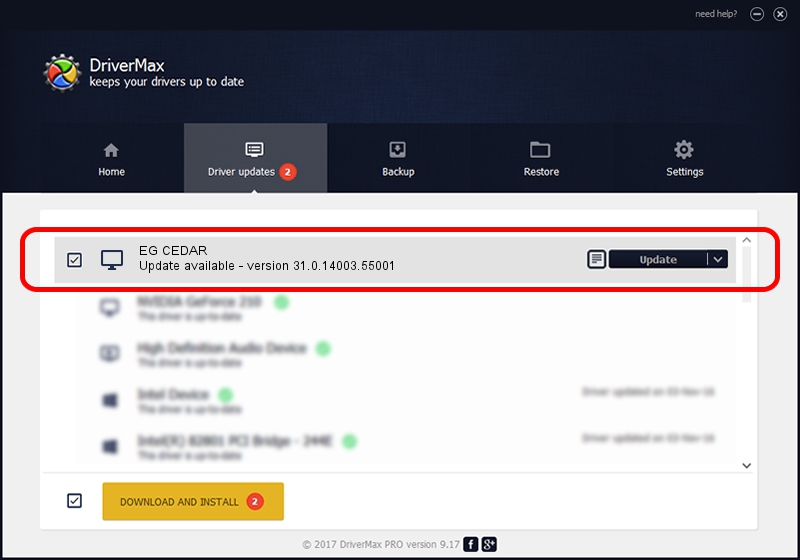Advertising seems to be blocked by your browser.
The ads help us provide this software and web site to you for free.
Please support our project by allowing our site to show ads.
Home /
Manufacturers /
Advanced Micro Devices, Inc. /
EG CEDAR /
PCI/VEN_1002&DEV_68F8 /
31.0.14003.55001 Jun 15, 2023
Advanced Micro Devices, Inc. EG CEDAR driver download and installation
EG CEDAR is a Display Adapters device. The Windows version of this driver was developed by Advanced Micro Devices, Inc.. The hardware id of this driver is PCI/VEN_1002&DEV_68F8.
1. Install Advanced Micro Devices, Inc. EG CEDAR driver manually
- You can download from the link below the driver setup file for the Advanced Micro Devices, Inc. EG CEDAR driver. The archive contains version 31.0.14003.55001 dated 2023-06-15 of the driver.
- Run the driver installer file from a user account with administrative rights. If your User Access Control (UAC) is running please confirm the installation of the driver and run the setup with administrative rights.
- Follow the driver installation wizard, which will guide you; it should be pretty easy to follow. The driver installation wizard will scan your PC and will install the right driver.
- When the operation finishes restart your PC in order to use the updated driver. As you can see it was quite smple to install a Windows driver!
This driver received an average rating of 3.4 stars out of 11806 votes.
2. Using DriverMax to install Advanced Micro Devices, Inc. EG CEDAR driver
The advantage of using DriverMax is that it will setup the driver for you in just a few seconds and it will keep each driver up to date, not just this one. How easy can you install a driver with DriverMax? Let's follow a few steps!
- Start DriverMax and push on the yellow button named ~SCAN FOR DRIVER UPDATES NOW~. Wait for DriverMax to scan and analyze each driver on your PC.
- Take a look at the list of available driver updates. Search the list until you locate the Advanced Micro Devices, Inc. EG CEDAR driver. Click on Update.
- Finished installing the driver!

Sep 24 2024 12:06AM / Written by Andreea Kartman for DriverMax
follow @DeeaKartman