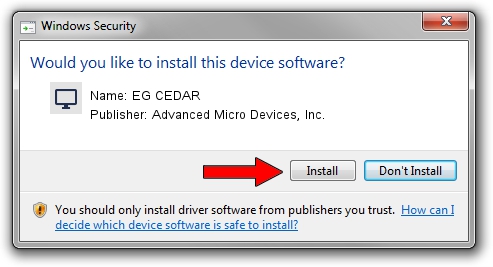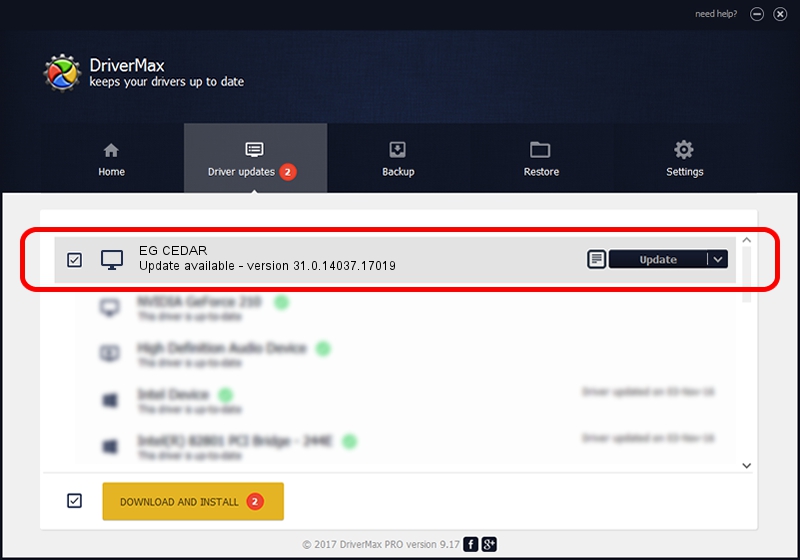Advertising seems to be blocked by your browser.
The ads help us provide this software and web site to you for free.
Please support our project by allowing our site to show ads.
Home /
Manufacturers /
Advanced Micro Devices, Inc. /
EG CEDAR /
PCI/VEN_1002&DEV_68E8 /
31.0.14037.17019 Apr 24, 2023
Advanced Micro Devices, Inc. EG CEDAR how to download and install the driver
EG CEDAR is a Display Adapters device. The Windows version of this driver was developed by Advanced Micro Devices, Inc.. The hardware id of this driver is PCI/VEN_1002&DEV_68E8.
1. Advanced Micro Devices, Inc. EG CEDAR - install the driver manually
- Download the setup file for Advanced Micro Devices, Inc. EG CEDAR driver from the link below. This download link is for the driver version 31.0.14037.17019 dated 2023-04-24.
- Run the driver setup file from a Windows account with the highest privileges (rights). If your User Access Control Service (UAC) is started then you will have to confirm the installation of the driver and run the setup with administrative rights.
- Go through the driver installation wizard, which should be quite straightforward. The driver installation wizard will analyze your PC for compatible devices and will install the driver.
- Restart your PC and enjoy the new driver, it is as simple as that.
This driver was installed by many users and received an average rating of 3.7 stars out of 41206 votes.
2. Installing the Advanced Micro Devices, Inc. EG CEDAR driver using DriverMax: the easy way
The advantage of using DriverMax is that it will install the driver for you in just a few seconds and it will keep each driver up to date, not just this one. How easy can you install a driver using DriverMax? Let's follow a few steps!
- Start DriverMax and press on the yellow button that says ~SCAN FOR DRIVER UPDATES NOW~. Wait for DriverMax to analyze each driver on your computer.
- Take a look at the list of available driver updates. Scroll the list down until you locate the Advanced Micro Devices, Inc. EG CEDAR driver. Click the Update button.
- Finished installing the driver!

Sep 20 2024 4:15PM / Written by Andreea Kartman for DriverMax
follow @DeeaKartman