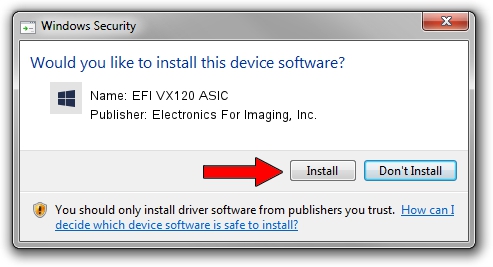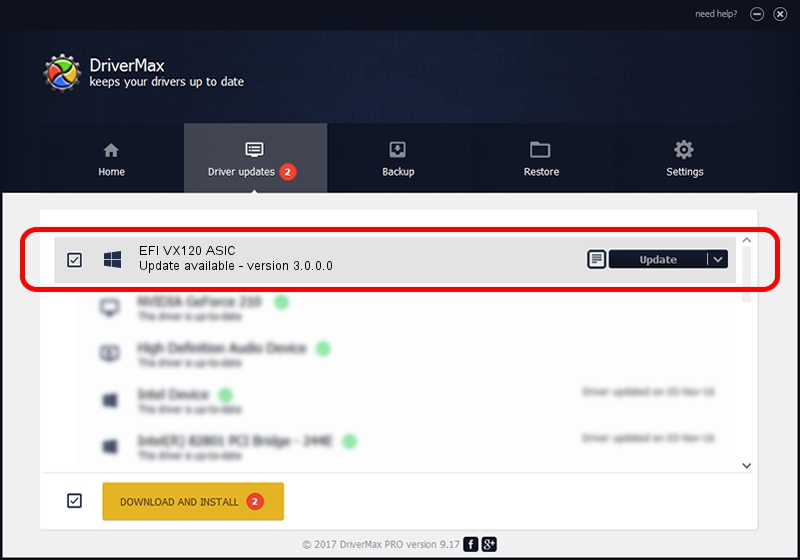Advertising seems to be blocked by your browser.
The ads help us provide this software and web site to you for free.
Please support our project by allowing our site to show ads.
Home /
Manufacturers /
Electronics For Imaging, Inc. /
EFI VX120 ASIC /
PCI/VEN_116E&DEV_0015 /
3.0.0.0 Oct 29, 2011
Driver for Electronics For Imaging, Inc. EFI VX120 ASIC - downloading and installing it
EFI VX120 ASIC is a EFI controller devices hardware device. The developer of this driver was Electronics For Imaging, Inc.. The hardware id of this driver is PCI/VEN_116E&DEV_0015.
1. Install Electronics For Imaging, Inc. EFI VX120 ASIC driver manually
- Download the setup file for Electronics For Imaging, Inc. EFI VX120 ASIC driver from the link below. This download link is for the driver version 3.0.0.0 released on 2011-10-29.
- Run the driver installation file from a Windows account with the highest privileges (rights). If your User Access Control Service (UAC) is running then you will have to confirm the installation of the driver and run the setup with administrative rights.
- Go through the driver installation wizard, which should be pretty straightforward. The driver installation wizard will analyze your PC for compatible devices and will install the driver.
- Restart your computer and enjoy the fresh driver, as you can see it was quite smple.
This driver received an average rating of 3.9 stars out of 95727 votes.
2. Installing the Electronics For Imaging, Inc. EFI VX120 ASIC driver using DriverMax: the easy way
The most important advantage of using DriverMax is that it will install the driver for you in just a few seconds and it will keep each driver up to date. How easy can you install a driver with DriverMax? Let's see!
- Open DriverMax and press on the yellow button named ~SCAN FOR DRIVER UPDATES NOW~. Wait for DriverMax to analyze each driver on your computer.
- Take a look at the list of driver updates. Search the list until you find the Electronics For Imaging, Inc. EFI VX120 ASIC driver. Click the Update button.
- That's all, the driver is now installed!

Jun 22 2016 9:19AM / Written by Dan Armano for DriverMax
follow @danarm