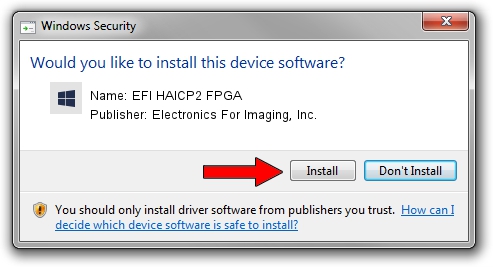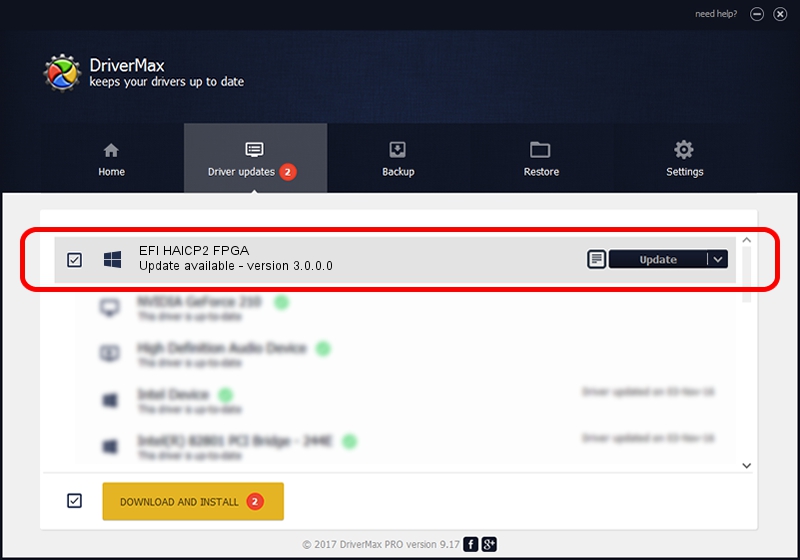Advertising seems to be blocked by your browser.
The ads help us provide this software and web site to you for free.
Please support our project by allowing our site to show ads.
Home /
Manufacturers /
Electronics For Imaging, Inc. /
EFI HAICP2 FPGA /
PCI/VEN_116E&DEV_00C0&REV_01 /
3.0.0.0 Oct 29, 2011
Download and install Electronics For Imaging, Inc. EFI HAICP2 FPGA driver
EFI HAICP2 FPGA is a EFI controller devices device. This Windows driver was developed by Electronics For Imaging, Inc.. The hardware id of this driver is PCI/VEN_116E&DEV_00C0&REV_01.
1. Manually install Electronics For Imaging, Inc. EFI HAICP2 FPGA driver
- Download the driver setup file for Electronics For Imaging, Inc. EFI HAICP2 FPGA driver from the location below. This download link is for the driver version 3.0.0.0 dated 2011-10-29.
- Run the driver installation file from a Windows account with administrative rights. If your User Access Control (UAC) is started then you will have to confirm the installation of the driver and run the setup with administrative rights.
- Follow the driver installation wizard, which should be pretty straightforward. The driver installation wizard will scan your PC for compatible devices and will install the driver.
- Shutdown and restart your computer and enjoy the new driver, as you can see it was quite smple.
This driver received an average rating of 3.4 stars out of 95866 votes.
2. How to install Electronics For Imaging, Inc. EFI HAICP2 FPGA driver using DriverMax
The advantage of using DriverMax is that it will setup the driver for you in just a few seconds and it will keep each driver up to date. How easy can you install a driver with DriverMax? Let's see!
- Start DriverMax and push on the yellow button named ~SCAN FOR DRIVER UPDATES NOW~. Wait for DriverMax to scan and analyze each driver on your computer.
- Take a look at the list of detected driver updates. Search the list until you find the Electronics For Imaging, Inc. EFI HAICP2 FPGA driver. Click the Update button.
- Finished installing the driver!