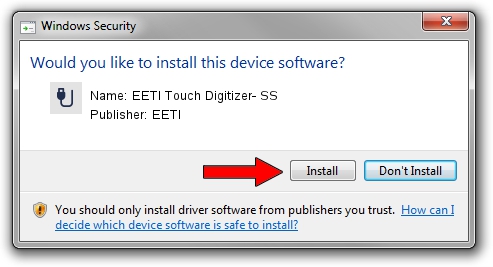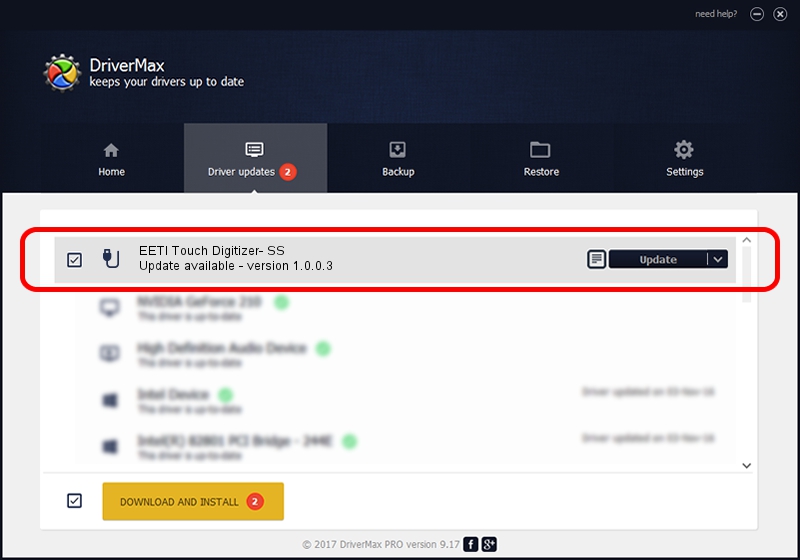Advertising seems to be blocked by your browser.
The ads help us provide this software and web site to you for free.
Please support our project by allowing our site to show ads.
Home /
Manufacturers /
EETI /
EETI Touch Digitizer- SS /
USB/VID_0EEF&PID_7952 /
1.0.0.3 May 12, 2013
EETI EETI Touch Digitizer- SS - two ways of downloading and installing the driver
EETI Touch Digitizer- SS is a USB human interface device class hardware device. The Windows version of this driver was developed by EETI. In order to make sure you are downloading the exact right driver the hardware id is USB/VID_0EEF&PID_7952.
1. Manually install EETI EETI Touch Digitizer- SS driver
- Download the setup file for EETI EETI Touch Digitizer- SS driver from the location below. This is the download link for the driver version 1.0.0.3 dated 2013-05-12.
- Run the driver installation file from a Windows account with the highest privileges (rights). If your User Access Control Service (UAC) is running then you will have to accept of the driver and run the setup with administrative rights.
- Go through the driver setup wizard, which should be pretty easy to follow. The driver setup wizard will scan your PC for compatible devices and will install the driver.
- Shutdown and restart your PC and enjoy the fresh driver, it is as simple as that.
Driver rating 4 stars out of 60781 votes.
2. Installing the EETI EETI Touch Digitizer- SS driver using DriverMax: the easy way
The advantage of using DriverMax is that it will setup the driver for you in the easiest possible way and it will keep each driver up to date, not just this one. How can you install a driver using DriverMax? Let's follow a few steps!
- Start DriverMax and press on the yellow button that says ~SCAN FOR DRIVER UPDATES NOW~. Wait for DriverMax to analyze each driver on your computer.
- Take a look at the list of driver updates. Search the list until you locate the EETI EETI Touch Digitizer- SS driver. Click on Update.
- That's all, the driver is now installed!

Aug 9 2016 7:02PM / Written by Andreea Kartman for DriverMax
follow @DeeaKartman