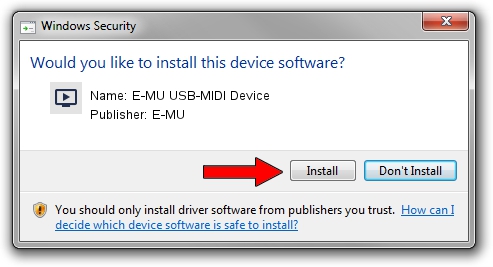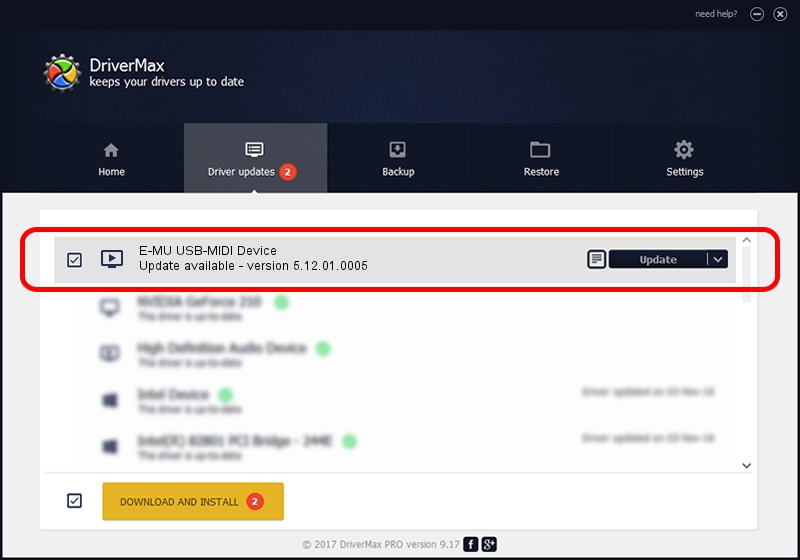Advertising seems to be blocked by your browser.
The ads help us provide this software and web site to you for free.
Please support our project by allowing our site to show ads.
Home /
Manufacturers /
E-MU /
E-MU USB-MIDI Device /
USB/VID_041E&PID_3F0F&MI_00 /
5.12.01.0005 Dec 04, 2009
E-MU E-MU USB-MIDI Device - two ways of downloading and installing the driver
E-MU USB-MIDI Device is a MEDIA hardware device. This driver was developed by E-MU. USB/VID_041E&PID_3F0F&MI_00 is the matching hardware id of this device.
1. How to manually install E-MU E-MU USB-MIDI Device driver
- You can download from the link below the driver installer file for the E-MU E-MU USB-MIDI Device driver. The archive contains version 5.12.01.0005 dated 2009-12-04 of the driver.
- Start the driver installer file from a user account with the highest privileges (rights). If your UAC (User Access Control) is started please accept of the driver and run the setup with administrative rights.
- Follow the driver setup wizard, which will guide you; it should be pretty easy to follow. The driver setup wizard will analyze your computer and will install the right driver.
- When the operation finishes restart your computer in order to use the updated driver. As you can see it was quite smple to install a Windows driver!
File size of the driver: 126478 bytes (123.51 KB)
This driver received an average rating of 4.9 stars out of 50285 votes.
This driver was released for the following versions of Windows:
- This driver works on Windows 2000 64 bits
- This driver works on Windows Server 2003 64 bits
- This driver works on Windows XP 64 bits
- This driver works on Windows Vista 64 bits
- This driver works on Windows 7 64 bits
- This driver works on Windows 8 64 bits
- This driver works on Windows 8.1 64 bits
- This driver works on Windows 10 64 bits
- This driver works on Windows 11 64 bits
2. Installing the E-MU E-MU USB-MIDI Device driver using DriverMax: the easy way
The advantage of using DriverMax is that it will install the driver for you in just a few seconds and it will keep each driver up to date, not just this one. How can you install a driver using DriverMax? Let's follow a few steps!
- Start DriverMax and push on the yellow button named ~SCAN FOR DRIVER UPDATES NOW~. Wait for DriverMax to analyze each driver on your PC.
- Take a look at the list of driver updates. Scroll the list down until you locate the E-MU E-MU USB-MIDI Device driver. Click the Update button.
- That's all, the driver is now installed!

Aug 10 2016 10:01AM / Written by Dan Armano for DriverMax
follow @danarm