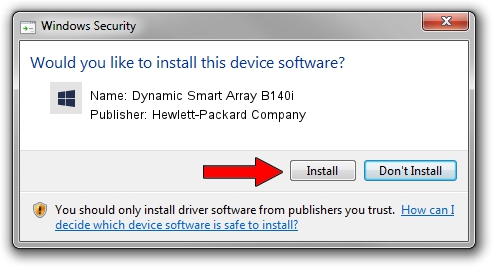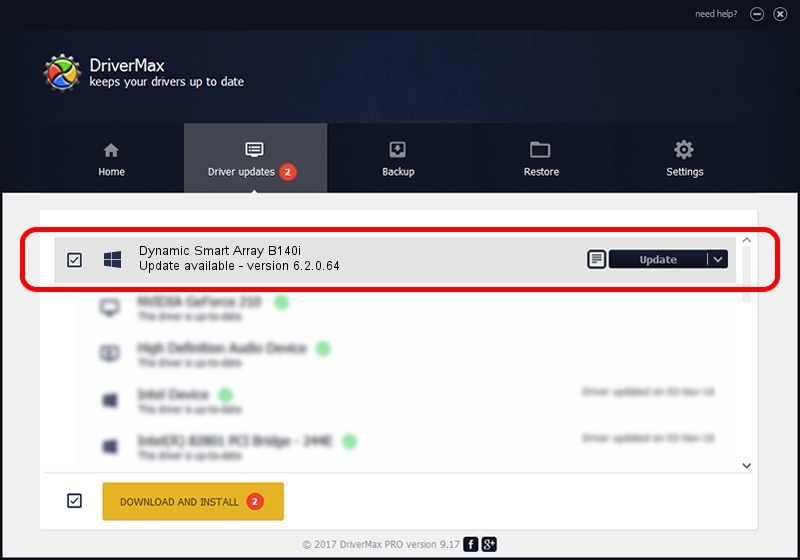Advertising seems to be blocked by your browser.
The ads help us provide this software and web site to you for free.
Please support our project by allowing our site to show ads.
Home /
Manufacturers /
Hewlett-Packard Company /
Dynamic Smart Array B140i /
PCI/VEN_103C&DEV_193F&SUBSYS_3381103C /
6.2.0.64 Nov 06, 2014
Driver for Hewlett-Packard Company Dynamic Smart Array B140i - downloading and installing it
Dynamic Smart Array B140i is a SCSI Adapter device. This Windows driver was developed by Hewlett-Packard Company. The hardware id of this driver is PCI/VEN_103C&DEV_193F&SUBSYS_3381103C.
1. Hewlett-Packard Company Dynamic Smart Array B140i - install the driver manually
- You can download from the link below the driver setup file for the Hewlett-Packard Company Dynamic Smart Array B140i driver. The archive contains version 6.2.0.64 released on 2014-11-06 of the driver.
- Start the driver installer file from a user account with administrative rights. If your User Access Control Service (UAC) is running please confirm the installation of the driver and run the setup with administrative rights.
- Follow the driver setup wizard, which will guide you; it should be quite easy to follow. The driver setup wizard will scan your PC and will install the right driver.
- When the operation finishes restart your PC in order to use the updated driver. As you can see it was quite smple to install a Windows driver!
Size of this driver: 807255 bytes (788.33 KB)
This driver was rated with an average of 5 stars by 22562 users.
This driver was released for the following versions of Windows:
- This driver works on Windows Vista 64 bits
- This driver works on Windows 7 64 bits
- This driver works on Windows 8 64 bits
- This driver works on Windows 8.1 64 bits
- This driver works on Windows 10 64 bits
- This driver works on Windows 11 64 bits
2. Using DriverMax to install Hewlett-Packard Company Dynamic Smart Array B140i driver
The most important advantage of using DriverMax is that it will install the driver for you in just a few seconds and it will keep each driver up to date. How can you install a driver with DriverMax? Let's see!
- Open DriverMax and press on the yellow button named ~SCAN FOR DRIVER UPDATES NOW~. Wait for DriverMax to scan and analyze each driver on your PC.
- Take a look at the list of driver updates. Search the list until you locate the Hewlett-Packard Company Dynamic Smart Array B140i driver. Click the Update button.
- That's it, you installed your first driver!

Dec 21 2023 6:05PM / Written by Daniel Statescu for DriverMax
follow @DanielStatescu