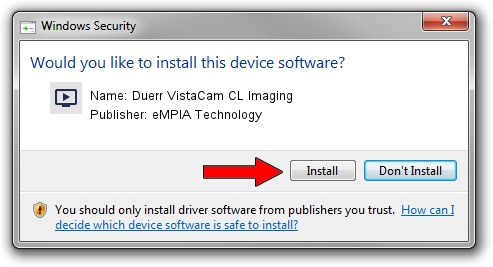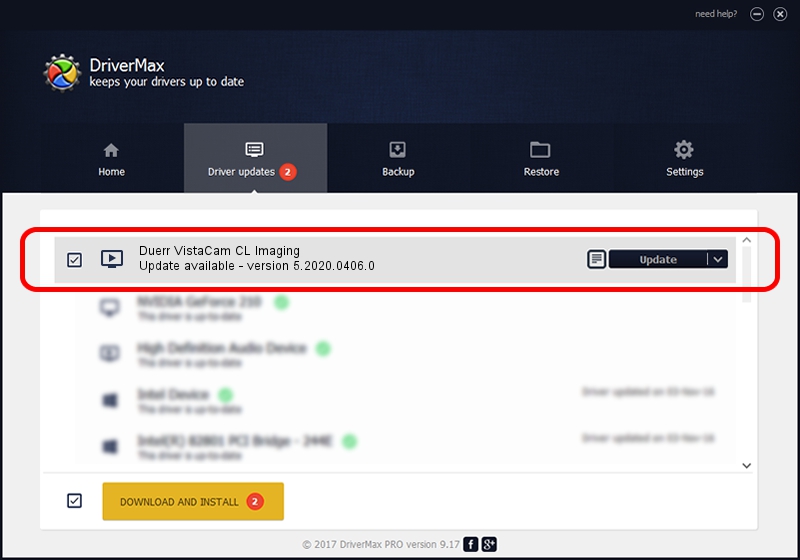Advertising seems to be blocked by your browser.
The ads help us provide this software and web site to you for free.
Please support our project by allowing our site to show ads.
Home /
Manufacturers /
eMPIA Technology /
Duerr VistaCam CL Imaging /
USB/VID_EB1A&PID_2860 /
5.2020.0406.0 Apr 06, 2020
eMPIA Technology Duerr VistaCam CL Imaging how to download and install the driver
Duerr VistaCam CL Imaging is a MEDIA hardware device. This driver was developed by eMPIA Technology. USB/VID_EB1A&PID_2860 is the matching hardware id of this device.
1. How to manually install eMPIA Technology Duerr VistaCam CL Imaging driver
- Download the driver setup file for eMPIA Technology Duerr VistaCam CL Imaging driver from the link below. This is the download link for the driver version 5.2020.0406.0 dated 2020-04-06.
- Start the driver setup file from a Windows account with administrative rights. If your User Access Control Service (UAC) is started then you will have to confirm the installation of the driver and run the setup with administrative rights.
- Follow the driver setup wizard, which should be pretty straightforward. The driver setup wizard will scan your PC for compatible devices and will install the driver.
- Restart your PC and enjoy the updated driver, it is as simple as that.
The file size of this driver is 2114168 bytes (2.02 MB)
This driver was installed by many users and received an average rating of 4 stars out of 63841 votes.
This driver will work for the following versions of Windows:
- This driver works on Windows 2000 64 bits
- This driver works on Windows Server 2003 64 bits
- This driver works on Windows XP 64 bits
- This driver works on Windows Vista 64 bits
- This driver works on Windows 7 64 bits
- This driver works on Windows 8 64 bits
- This driver works on Windows 8.1 64 bits
- This driver works on Windows 10 64 bits
- This driver works on Windows 11 64 bits
2. Using DriverMax to install eMPIA Technology Duerr VistaCam CL Imaging driver
The most important advantage of using DriverMax is that it will setup the driver for you in just a few seconds and it will keep each driver up to date, not just this one. How easy can you install a driver using DriverMax? Let's see!
- Start DriverMax and click on the yellow button that says ~SCAN FOR DRIVER UPDATES NOW~. Wait for DriverMax to analyze each driver on your computer.
- Take a look at the list of detected driver updates. Scroll the list down until you find the eMPIA Technology Duerr VistaCam CL Imaging driver. Click the Update button.
- Enjoy using the updated driver! :)

Aug 12 2024 5:31AM / Written by Dan Armano for DriverMax
follow @danarm