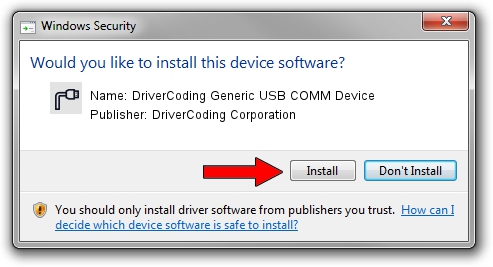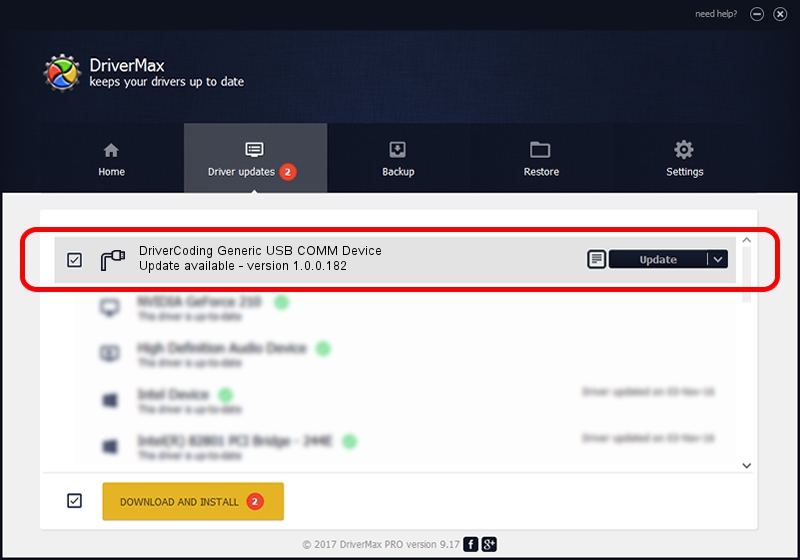Advertising seems to be blocked by your browser.
The ads help us provide this software and web site to you for free.
Please support our project by allowing our site to show ads.
Home /
Manufacturers /
DriverCoding Corporation /
DriverCoding Generic USB COMM Device /
USB/VID_1782&Pid_3d10&MI_00 /
1.0.0.182 Sep 13, 2012
Download and install DriverCoding Corporation DriverCoding Generic USB COMM Device driver
DriverCoding Generic USB COMM Device is a Ports hardware device. This driver was developed by DriverCoding Corporation. The hardware id of this driver is USB/VID_1782&Pid_3d10&MI_00; this string has to match your hardware.
1. Install DriverCoding Corporation DriverCoding Generic USB COMM Device driver manually
- You can download from the link below the driver setup file for the DriverCoding Corporation DriverCoding Generic USB COMM Device driver. The archive contains version 1.0.0.182 released on 2012-09-13 of the driver.
- Run the driver installer file from a user account with administrative rights. If your User Access Control (UAC) is running please confirm the installation of the driver and run the setup with administrative rights.
- Follow the driver setup wizard, which will guide you; it should be pretty easy to follow. The driver setup wizard will analyze your PC and will install the right driver.
- When the operation finishes restart your PC in order to use the updated driver. As you can see it was quite smple to install a Windows driver!
Size of this driver: 1698738 bytes (1.62 MB)
This driver received an average rating of 4.8 stars out of 32429 votes.
This driver will work for the following versions of Windows:
- This driver works on Windows 2000 64 bits
- This driver works on Windows Server 2003 64 bits
- This driver works on Windows XP 64 bits
- This driver works on Windows Vista 64 bits
- This driver works on Windows 7 64 bits
- This driver works on Windows 8 64 bits
- This driver works on Windows 8.1 64 bits
- This driver works on Windows 10 64 bits
- This driver works on Windows 11 64 bits
2. How to install DriverCoding Corporation DriverCoding Generic USB COMM Device driver using DriverMax
The most important advantage of using DriverMax is that it will install the driver for you in the easiest possible way and it will keep each driver up to date, not just this one. How can you install a driver using DriverMax? Let's see!
- Open DriverMax and click on the yellow button named ~SCAN FOR DRIVER UPDATES NOW~. Wait for DriverMax to analyze each driver on your PC.
- Take a look at the list of available driver updates. Scroll the list down until you locate the DriverCoding Corporation DriverCoding Generic USB COMM Device driver. Click on Update.
- Enjoy using the updated driver! :)