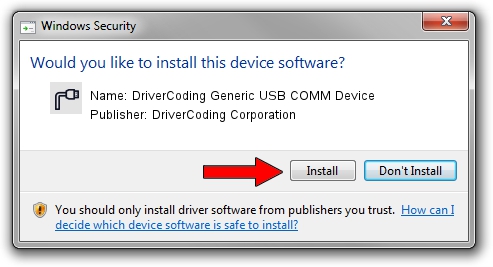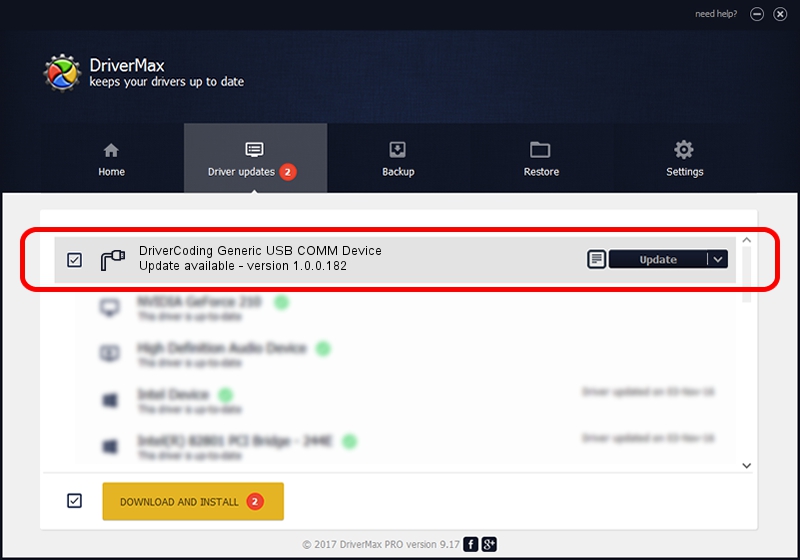Advertising seems to be blocked by your browser.
The ads help us provide this software and web site to you for free.
Please support our project by allowing our site to show ads.
Home /
Manufacturers /
DriverCoding Corporation /
DriverCoding Generic USB COMM Device /
USB/VID_1782&Pid_3d02&MI_01 /
1.0.0.182 Sep 13, 2012
DriverCoding Corporation DriverCoding Generic USB COMM Device - two ways of downloading and installing the driver
DriverCoding Generic USB COMM Device is a Ports hardware device. The developer of this driver was DriverCoding Corporation. USB/VID_1782&Pid_3d02&MI_01 is the matching hardware id of this device.
1. DriverCoding Corporation DriverCoding Generic USB COMM Device - install the driver manually
- You can download from the link below the driver setup file for the DriverCoding Corporation DriverCoding Generic USB COMM Device driver. The archive contains version 1.0.0.182 released on 2012-09-13 of the driver.
- Run the driver installer file from a user account with administrative rights. If your User Access Control (UAC) is enabled please accept of the driver and run the setup with administrative rights.
- Follow the driver setup wizard, which will guide you; it should be pretty easy to follow. The driver setup wizard will scan your PC and will install the right driver.
- When the operation finishes shutdown and restart your computer in order to use the updated driver. As you can see it was quite smple to install a Windows driver!
Download size of the driver: 1698738 bytes (1.62 MB)
This driver was rated with an average of 4.4 stars by 32448 users.
This driver is compatible with the following versions of Windows:
- This driver works on Windows 2000 64 bits
- This driver works on Windows Server 2003 64 bits
- This driver works on Windows XP 64 bits
- This driver works on Windows Vista 64 bits
- This driver works on Windows 7 64 bits
- This driver works on Windows 8 64 bits
- This driver works on Windows 8.1 64 bits
- This driver works on Windows 10 64 bits
- This driver works on Windows 11 64 bits
2. How to use DriverMax to install DriverCoding Corporation DriverCoding Generic USB COMM Device driver
The advantage of using DriverMax is that it will setup the driver for you in the easiest possible way and it will keep each driver up to date. How easy can you install a driver with DriverMax? Let's see!
- Open DriverMax and press on the yellow button named ~SCAN FOR DRIVER UPDATES NOW~. Wait for DriverMax to analyze each driver on your PC.
- Take a look at the list of available driver updates. Scroll the list down until you locate the DriverCoding Corporation DriverCoding Generic USB COMM Device driver. Click on Update.
- That's it, you installed your first driver!

Jun 20 2016 12:48PM / Written by Andreea Kartman for DriverMax
follow @DeeaKartman