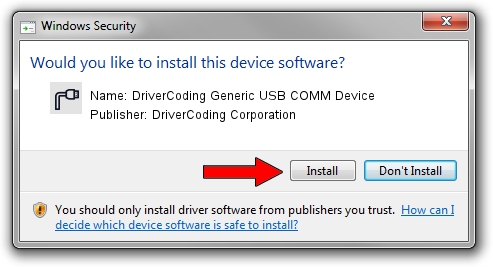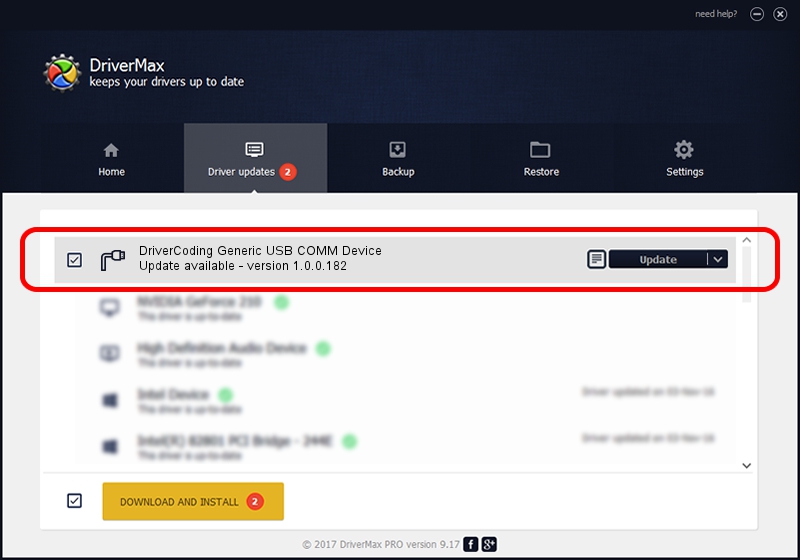Advertising seems to be blocked by your browser.
The ads help us provide this software and web site to you for free.
Please support our project by allowing our site to show ads.
Home /
Manufacturers /
DriverCoding Corporation /
DriverCoding Generic USB COMM Device /
USB/VID_1782&PID_5D03&MI_02 /
1.0.0.182 Sep 13, 2012
Download and install DriverCoding Corporation DriverCoding Generic USB COMM Device driver
DriverCoding Generic USB COMM Device is a Ports hardware device. This Windows driver was developed by DriverCoding Corporation. The hardware id of this driver is USB/VID_1782&PID_5D03&MI_02.
1. DriverCoding Corporation DriverCoding Generic USB COMM Device - install the driver manually
- Download the setup file for DriverCoding Corporation DriverCoding Generic USB COMM Device driver from the location below. This is the download link for the driver version 1.0.0.182 released on 2012-09-13.
- Run the driver installation file from a Windows account with administrative rights. If your UAC (User Access Control) is started then you will have to confirm the installation of the driver and run the setup with administrative rights.
- Go through the driver installation wizard, which should be pretty straightforward. The driver installation wizard will scan your PC for compatible devices and will install the driver.
- Shutdown and restart your computer and enjoy the new driver, as you can see it was quite smple.
The file size of this driver is 1698738 bytes (1.62 MB)
This driver received an average rating of 4.1 stars out of 32408 votes.
This driver is compatible with the following versions of Windows:
- This driver works on Windows 2000 64 bits
- This driver works on Windows Server 2003 64 bits
- This driver works on Windows XP 64 bits
- This driver works on Windows Vista 64 bits
- This driver works on Windows 7 64 bits
- This driver works on Windows 8 64 bits
- This driver works on Windows 8.1 64 bits
- This driver works on Windows 10 64 bits
- This driver works on Windows 11 64 bits
2. Installing the DriverCoding Corporation DriverCoding Generic USB COMM Device driver using DriverMax: the easy way
The advantage of using DriverMax is that it will setup the driver for you in the easiest possible way and it will keep each driver up to date, not just this one. How easy can you install a driver with DriverMax? Let's see!
- Open DriverMax and press on the yellow button named ~SCAN FOR DRIVER UPDATES NOW~. Wait for DriverMax to analyze each driver on your PC.
- Take a look at the list of driver updates. Search the list until you locate the DriverCoding Corporation DriverCoding Generic USB COMM Device driver. Click the Update button.
- That's all, the driver is now installed!

Jun 20 2016 12:48PM / Written by Daniel Statescu for DriverMax
follow @DanielStatescu