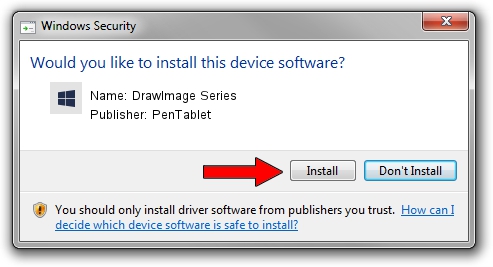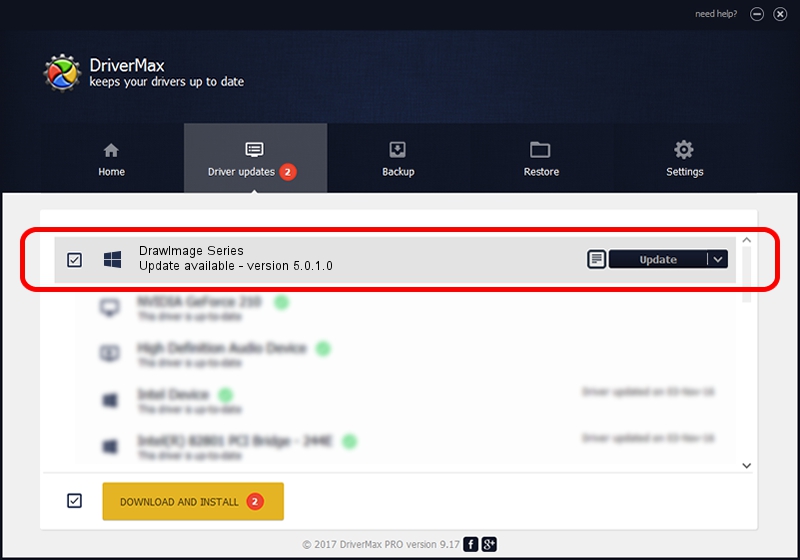Advertising seems to be blocked by your browser.
The ads help us provide this software and web site to you for free.
Please support our project by allowing our site to show ads.
Home /
Manufacturers /
PenTablet /
DrawImage Series /
HID/VID_5543&PID_3037&COL01 /
5.0.1.0 Mar 15, 2012
PenTablet DrawImage Series - two ways of downloading and installing the driver
DrawImage Series is a Tablet Class hardware device. The developer of this driver was PenTablet. In order to make sure you are downloading the exact right driver the hardware id is HID/VID_5543&PID_3037&COL01.
1. Install PenTablet DrawImage Series driver manually
- Download the setup file for PenTablet DrawImage Series driver from the link below. This is the download link for the driver version 5.0.1.0 released on 2012-03-15.
- Run the driver setup file from a Windows account with the highest privileges (rights). If your User Access Control Service (UAC) is started then you will have to accept of the driver and run the setup with administrative rights.
- Go through the driver setup wizard, which should be pretty easy to follow. The driver setup wizard will analyze your PC for compatible devices and will install the driver.
- Shutdown and restart your PC and enjoy the fresh driver, as you can see it was quite smple.
File size of the driver: 52683 bytes (51.45 KB)
This driver was installed by many users and received an average rating of 4 stars out of 70334 votes.
This driver is compatible with the following versions of Windows:
- This driver works on Windows 2000 64 bits
- This driver works on Windows Server 2003 64 bits
- This driver works on Windows XP 64 bits
- This driver works on Windows Vista 64 bits
- This driver works on Windows 7 64 bits
- This driver works on Windows 8 64 bits
- This driver works on Windows 8.1 64 bits
- This driver works on Windows 10 64 bits
- This driver works on Windows 11 64 bits
2. Using DriverMax to install PenTablet DrawImage Series driver
The advantage of using DriverMax is that it will install the driver for you in just a few seconds and it will keep each driver up to date. How easy can you install a driver using DriverMax? Let's see!
- Open DriverMax and push on the yellow button named ~SCAN FOR DRIVER UPDATES NOW~. Wait for DriverMax to analyze each driver on your PC.
- Take a look at the list of available driver updates. Search the list until you find the PenTablet DrawImage Series driver. Click on Update.
- Finished installing the driver!

Jul 17 2016 10:54AM / Written by Andreea Kartman for DriverMax
follow @DeeaKartman