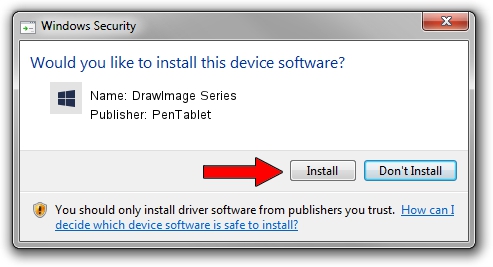Advertising seems to be blocked by your browser.
The ads help us provide this software and web site to you for free.
Please support our project by allowing our site to show ads.
Home /
Manufacturers /
PenTablet /
DrawImage Series /
HID/VID_5543&PID_3035&COL01 /
5.0.1.0 Mar 15, 2012
PenTablet DrawImage Series driver download and installation
DrawImage Series is a Tablet Class device. This driver was developed by PenTablet. In order to make sure you are downloading the exact right driver the hardware id is HID/VID_5543&PID_3035&COL01.
1. How to manually install PenTablet DrawImage Series driver
- You can download from the link below the driver setup file for the PenTablet DrawImage Series driver. The archive contains version 5.0.1.0 dated 2012-03-15 of the driver.
- Run the driver installer file from a user account with the highest privileges (rights). If your User Access Control Service (UAC) is enabled please accept of the driver and run the setup with administrative rights.
- Go through the driver setup wizard, which will guide you; it should be quite easy to follow. The driver setup wizard will analyze your computer and will install the right driver.
- When the operation finishes shutdown and restart your computer in order to use the updated driver. It is as simple as that to install a Windows driver!
Size of this driver: 52683 bytes (51.45 KB)
This driver received an average rating of 4.3 stars out of 71062 votes.
This driver is fully compatible with the following versions of Windows:
- This driver works on Windows 2000 64 bits
- This driver works on Windows Server 2003 64 bits
- This driver works on Windows XP 64 bits
- This driver works on Windows Vista 64 bits
- This driver works on Windows 7 64 bits
- This driver works on Windows 8 64 bits
- This driver works on Windows 8.1 64 bits
- This driver works on Windows 10 64 bits
- This driver works on Windows 11 64 bits
2. How to use DriverMax to install PenTablet DrawImage Series driver
The most important advantage of using DriverMax is that it will install the driver for you in just a few seconds and it will keep each driver up to date. How easy can you install a driver using DriverMax? Let's follow a few steps!
- Open DriverMax and push on the yellow button named ~SCAN FOR DRIVER UPDATES NOW~. Wait for DriverMax to scan and analyze each driver on your PC.
- Take a look at the list of available driver updates. Search the list until you locate the PenTablet DrawImage Series driver. Click on Update.
- That's all, the driver is now installed!

Jul 17 2016 10:57AM / Written by Daniel Statescu for DriverMax
follow @DanielStatescu