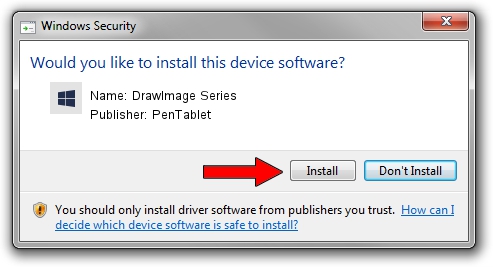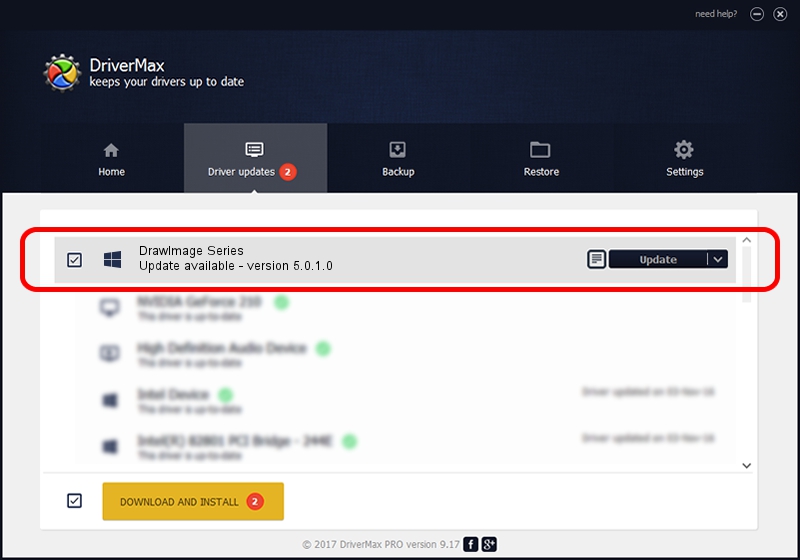Advertising seems to be blocked by your browser.
The ads help us provide this software and web site to you for free.
Please support our project by allowing our site to show ads.
Home /
Manufacturers /
PenTablet /
DrawImage Series /
HID/VID_5543&PID_3034&Mi_00&COL01 /
5.0.1.0 Mar 15, 2012
PenTablet DrawImage Series - two ways of downloading and installing the driver
DrawImage Series is a Tablet Class hardware device. The Windows version of this driver was developed by PenTablet. HID/VID_5543&PID_3034&Mi_00&COL01 is the matching hardware id of this device.
1. How to manually install PenTablet DrawImage Series driver
- Download the setup file for PenTablet DrawImage Series driver from the link below. This is the download link for the driver version 5.0.1.0 dated 2012-03-15.
- Run the driver setup file from a Windows account with the highest privileges (rights). If your User Access Control (UAC) is started then you will have to confirm the installation of the driver and run the setup with administrative rights.
- Go through the driver setup wizard, which should be quite straightforward. The driver setup wizard will analyze your PC for compatible devices and will install the driver.
- Restart your computer and enjoy the updated driver, as you can see it was quite smple.
Driver file size: 52683 bytes (51.45 KB)
This driver was rated with an average of 4.2 stars by 82123 users.
This driver will work for the following versions of Windows:
- This driver works on Windows 2000 64 bits
- This driver works on Windows Server 2003 64 bits
- This driver works on Windows XP 64 bits
- This driver works on Windows Vista 64 bits
- This driver works on Windows 7 64 bits
- This driver works on Windows 8 64 bits
- This driver works on Windows 8.1 64 bits
- This driver works on Windows 10 64 bits
- This driver works on Windows 11 64 bits
2. How to install PenTablet DrawImage Series driver using DriverMax
The advantage of using DriverMax is that it will install the driver for you in just a few seconds and it will keep each driver up to date. How easy can you install a driver with DriverMax? Let's follow a few steps!
- Start DriverMax and click on the yellow button named ~SCAN FOR DRIVER UPDATES NOW~. Wait for DriverMax to analyze each driver on your PC.
- Take a look at the list of available driver updates. Scroll the list down until you find the PenTablet DrawImage Series driver. Click the Update button.
- That's it, you installed your first driver!

Jul 23 2016 10:28AM / Written by Daniel Statescu for DriverMax
follow @DanielStatescu