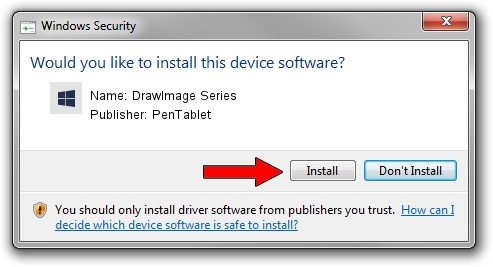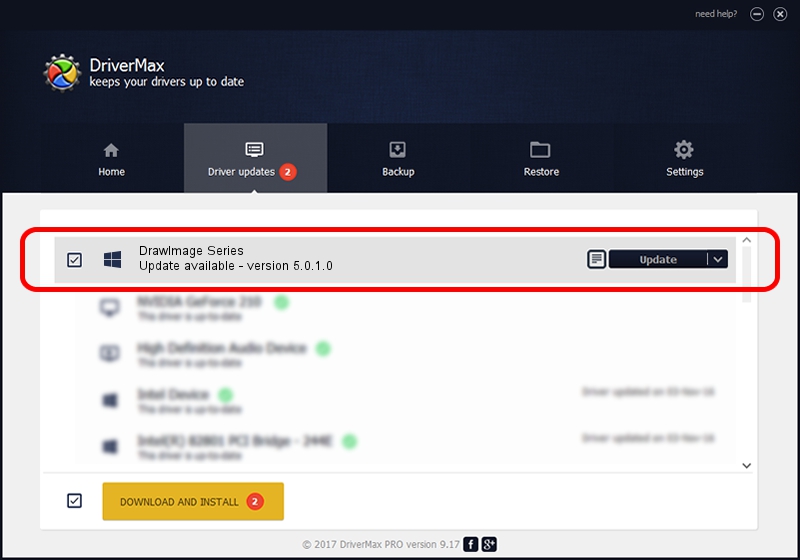Advertising seems to be blocked by your browser.
The ads help us provide this software and web site to you for free.
Please support our project by allowing our site to show ads.
Driver for PenTablet DrawImage Series - downloading and installing it
DrawImage Series is a Tablet Class hardware device. The Windows version of this driver was developed by PenTablet. HID/VID_5543&PID_0041 is the matching hardware id of this device.
1. PenTablet DrawImage Series - install the driver manually
- Download the driver setup file for PenTablet DrawImage Series driver from the link below. This is the download link for the driver version 5.0.1.0 released on 2012-03-15.
- Start the driver setup file from a Windows account with administrative rights. If your User Access Control (UAC) is enabled then you will have to confirm the installation of the driver and run the setup with administrative rights.
- Go through the driver setup wizard, which should be pretty easy to follow. The driver setup wizard will analyze your PC for compatible devices and will install the driver.
- Restart your computer and enjoy the fresh driver, it is as simple as that.
Download size of the driver: 52683 bytes (51.45 KB)
Driver rating 4.9 stars out of 16985 votes.
This driver is fully compatible with the following versions of Windows:
- This driver works on Windows 2000 64 bits
- This driver works on Windows Server 2003 64 bits
- This driver works on Windows XP 64 bits
- This driver works on Windows Vista 64 bits
- This driver works on Windows 7 64 bits
- This driver works on Windows 8 64 bits
- This driver works on Windows 8.1 64 bits
- This driver works on Windows 10 64 bits
- This driver works on Windows 11 64 bits
2. Using DriverMax to install PenTablet DrawImage Series driver
The most important advantage of using DriverMax is that it will setup the driver for you in the easiest possible way and it will keep each driver up to date, not just this one. How easy can you install a driver with DriverMax? Let's follow a few steps!
- Open DriverMax and click on the yellow button named ~SCAN FOR DRIVER UPDATES NOW~. Wait for DriverMax to analyze each driver on your computer.
- Take a look at the list of available driver updates. Scroll the list down until you locate the PenTablet DrawImage Series driver. Click the Update button.
- That's it, you installed your first driver!

Jul 29 2016 2:53AM / Written by Daniel Statescu for DriverMax
follow @DanielStatescu