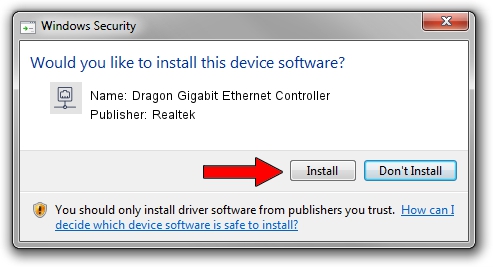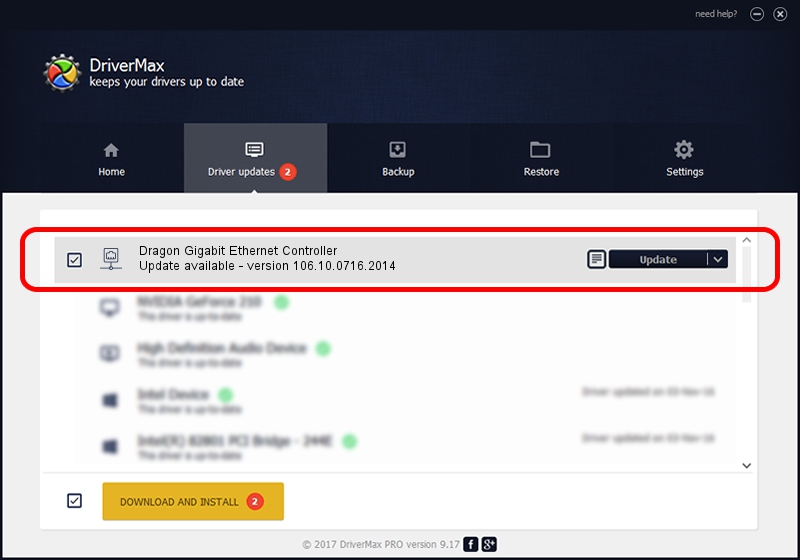Advertising seems to be blocked by your browser.
The ads help us provide this software and web site to you for free.
Please support our project by allowing our site to show ads.
Home /
Manufacturers /
Realtek /
Dragon Gigabit Ethernet Controller /
PCI/VEN_10EC&DEV_8168&SUBSYS_816810EC&REV_17 /
106.10.0716.2014 Jul 16, 2014
Realtek Dragon Gigabit Ethernet Controller driver download and installation
Dragon Gigabit Ethernet Controller is a Network Adapters device. The developer of this driver was Realtek. PCI/VEN_10EC&DEV_8168&SUBSYS_816810EC&REV_17 is the matching hardware id of this device.
1. Manually install Realtek Dragon Gigabit Ethernet Controller driver
- Download the driver setup file for Realtek Dragon Gigabit Ethernet Controller driver from the location below. This is the download link for the driver version 106.10.0716.2014 released on 2014-07-16.
- Run the driver installation file from a Windows account with the highest privileges (rights). If your UAC (User Access Control) is started then you will have to confirm the installation of the driver and run the setup with administrative rights.
- Follow the driver setup wizard, which should be pretty easy to follow. The driver setup wizard will scan your PC for compatible devices and will install the driver.
- Restart your computer and enjoy the new driver, it is as simple as that.
This driver was installed by many users and received an average rating of 3.1 stars out of 94640 votes.
2. How to install Realtek Dragon Gigabit Ethernet Controller driver using DriverMax
The most important advantage of using DriverMax is that it will install the driver for you in just a few seconds and it will keep each driver up to date. How easy can you install a driver using DriverMax? Let's follow a few steps!
- Open DriverMax and click on the yellow button named ~SCAN FOR DRIVER UPDATES NOW~. Wait for DriverMax to analyze each driver on your PC.
- Take a look at the list of available driver updates. Scroll the list down until you locate the Realtek Dragon Gigabit Ethernet Controller driver. Click the Update button.
- Finished installing the driver!

Jun 20 2016 12:48PM / Written by Andreea Kartman for DriverMax
follow @DeeaKartman